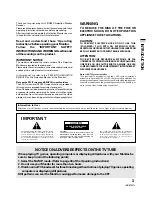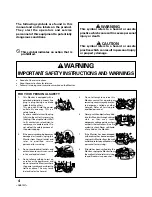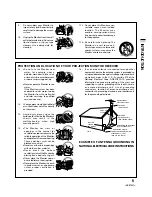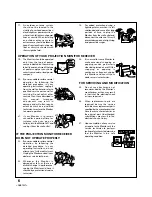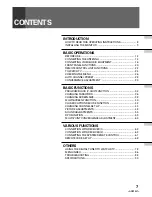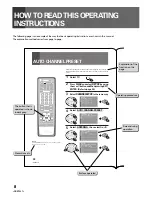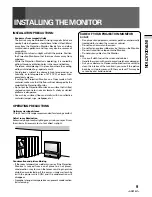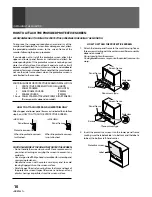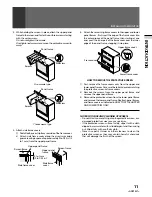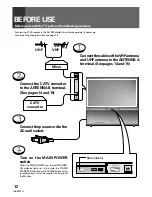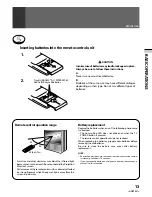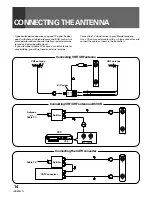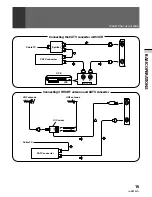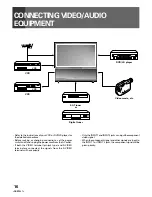Reviews:
No comments
Related manuals for Elite PRO 510HD

PT-53TWD63
Brand: Panasonic Pages: 41

PT52DL10 - 52" DLP REAR PJ HDTV
Brand: Panasonic Pages: 76

HC-P4241W
Brand: Samsung Pages: 63

HCM4216W
Brand: Samsung Pages: 67

HC-P4241W
Brand: Samsung Pages: 59

HL-P5685W
Brand: Samsung Pages: 95

SP-43Q5HL
Brand: Samsung Pages: 6

HL61A750A1FXZA
Brand: Samsung Pages: 101

Model B
Brand: Da-Lite Pages: 2

DSJ-6000LN
Brand: Daewoo Pages: 74

51MP6100D - 51" Widescreen Hd Ready Tv
Brand: Magnavox Pages: 38

Magnavox 60P 8241
Brand: Magnavox Pages: 54

51MP6100D - 51" Widescreen Hd Ready Tv
Brand: Magnavox Pages: 38

50ML8205D - 50" Hd Dlp™ Projection Tv
Brand: Magnavox Pages: 40

R45W47
Brand: Zenith Pages: 36

R50V26
Brand: Zenith Pages: 56

R56W36
Brand: Zenith Pages: 60

D60WLCD Series
Brand: Zenith Pages: 88