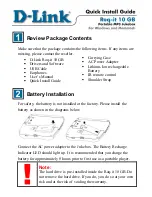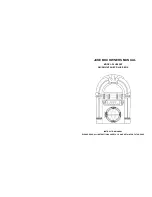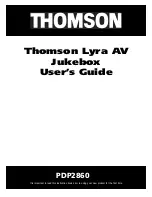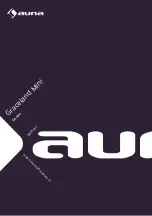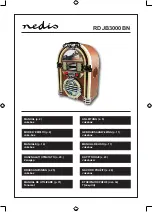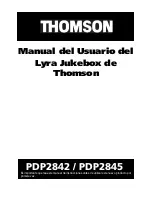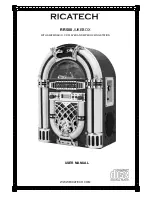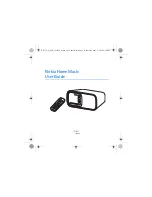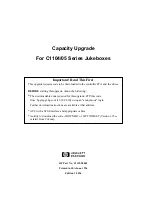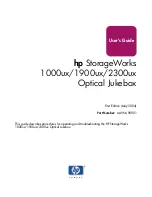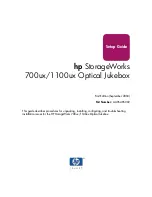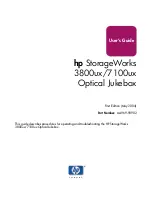Summary of Contents for DRM-5004X
Page 1: ......
Page 10: ......
Page 11: ......
Page 12: ......
Page 13: ......
Page 14: ......
Page 21: ......
Page 39: ......
Page 67: ......
Page 92: ......
Page 94: ......
Page 96: ......
Page 98: ......
Page 102: ......
Page 104: ......
Page 108: ......
Page 110: ......
Page 114: ......
Page 125: ......
Page 126: ......
Page 127: ......
Page 139: ......
Page 140: ......
Page 143: ......
Page 144: ......
Page 151: ......
Page 156: ......
Page 157: ......
Page 158: ......
Page 159: ......
Page 163: ......
Page 169: ......
Page 190: ......
Page 191: ......
Page 192: ......
Page 193: ......
Page 194: ......
Page 195: ......
Page 196: ......
Page 197: ......
Page 198: ......
Page 199: ......
Page 200: ......
Page 201: ......
Page 202: ......
Page 203: ......
Page 204: ......
Page 205: ......