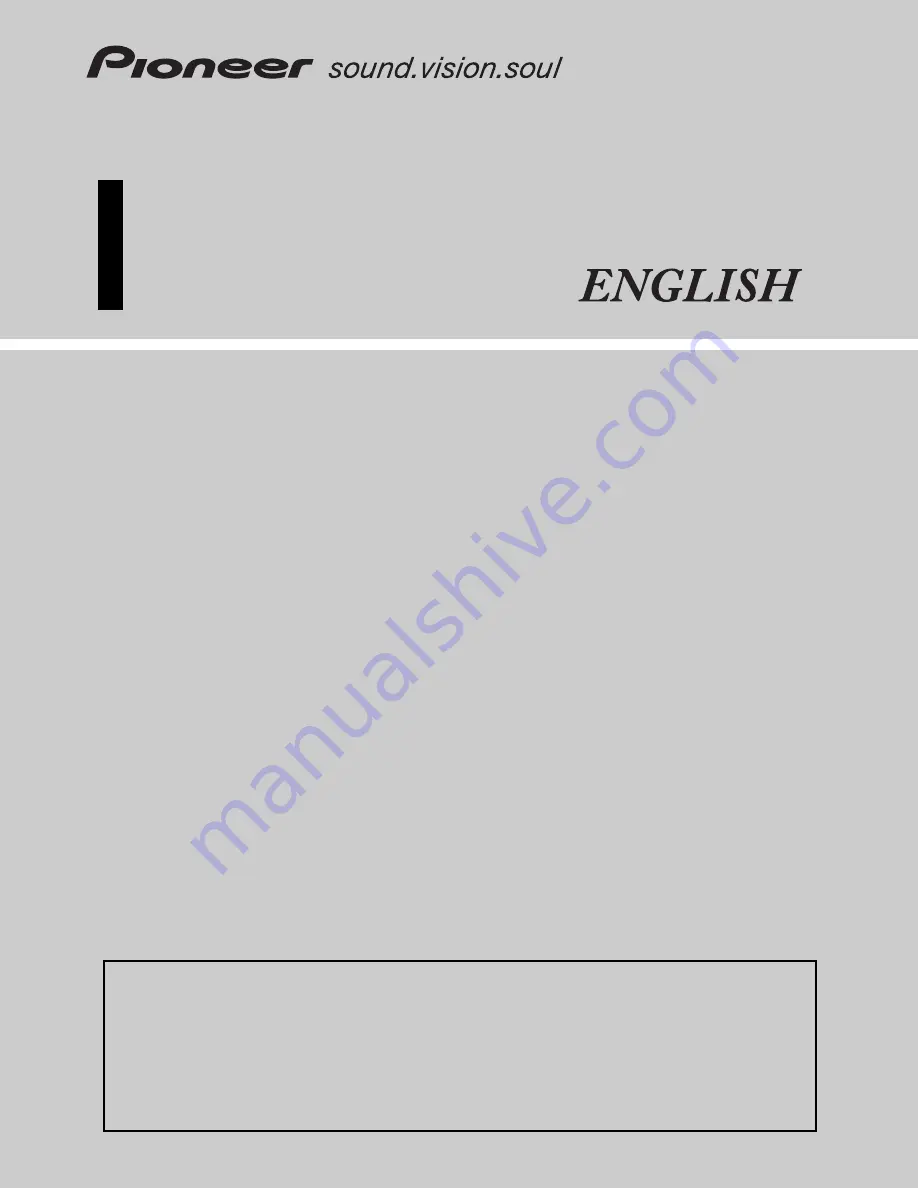
DVD MULTIMEDIA AV NAVIGATION SERVER
AVIC-N3
Operation Manual
Notice to all users:
This software requires that the navigation system be properly connected to your vehicle’s
parking brake. If not properly connected and depending on your vehicle, additional instal-
lation may be required. For more information, please contact your Authorized Pioneer
Electronics retailer or call us at (800) 421-1404.


































