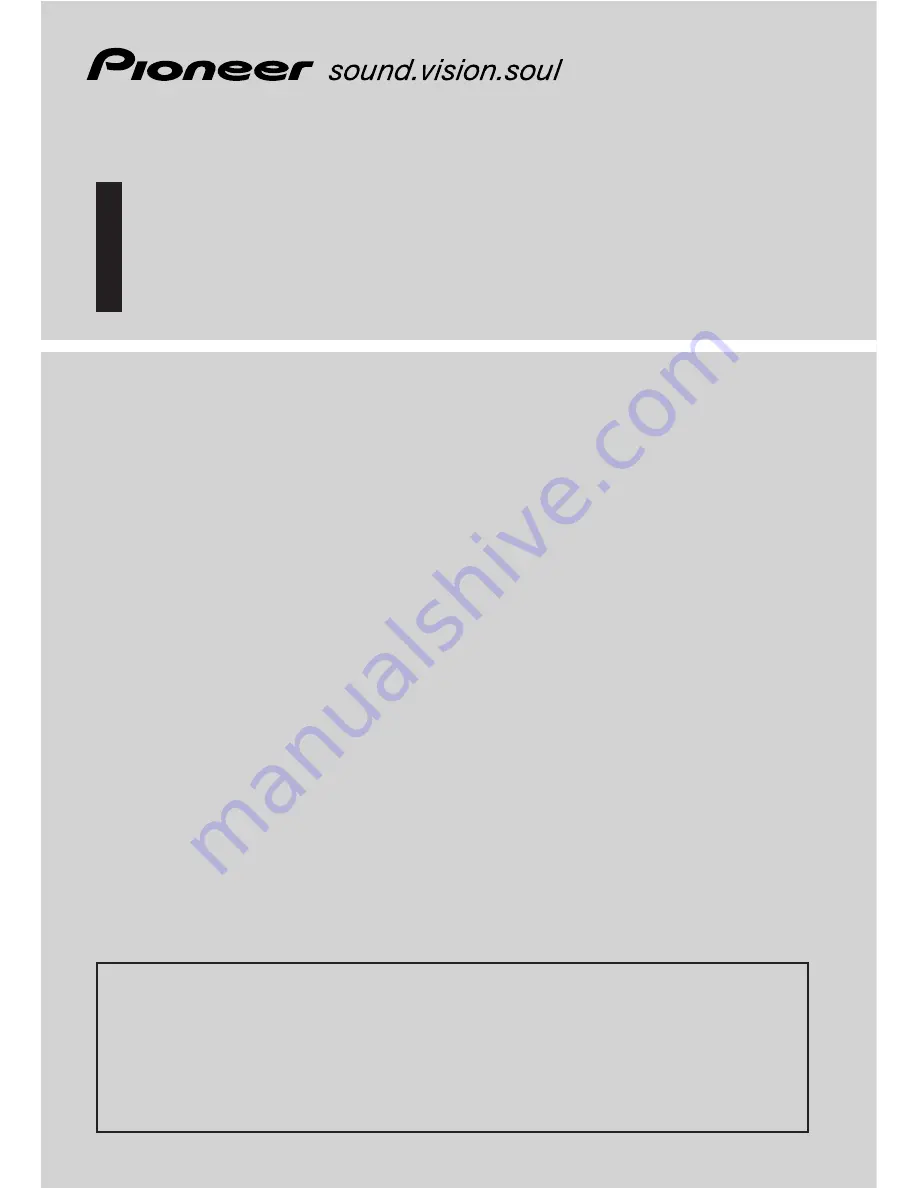
Operation Manual
DVD Map - USA / Canada
CNDV-50MT
CNDV-50MTP
ENGLISH
Notice to all users:
This software requires that the navigation unit be properly connected to your vehicle's
parking brake. If not properly connected and depending on your vehicle, additional instal-
lation may be required. For more information, please contact your Authorized Pioneer
Electronics retailer or call us at (800)421-1404.
This operation manual can be used with the following models:
AVIC-N1, AVIC-N2
Summary of Contents for AVIC N2 - Navigation System With DVD player
Page 20: ...18 ...
Page 70: ...68 Chapter 5 Customizing Your Navigation System NAVI ...


































