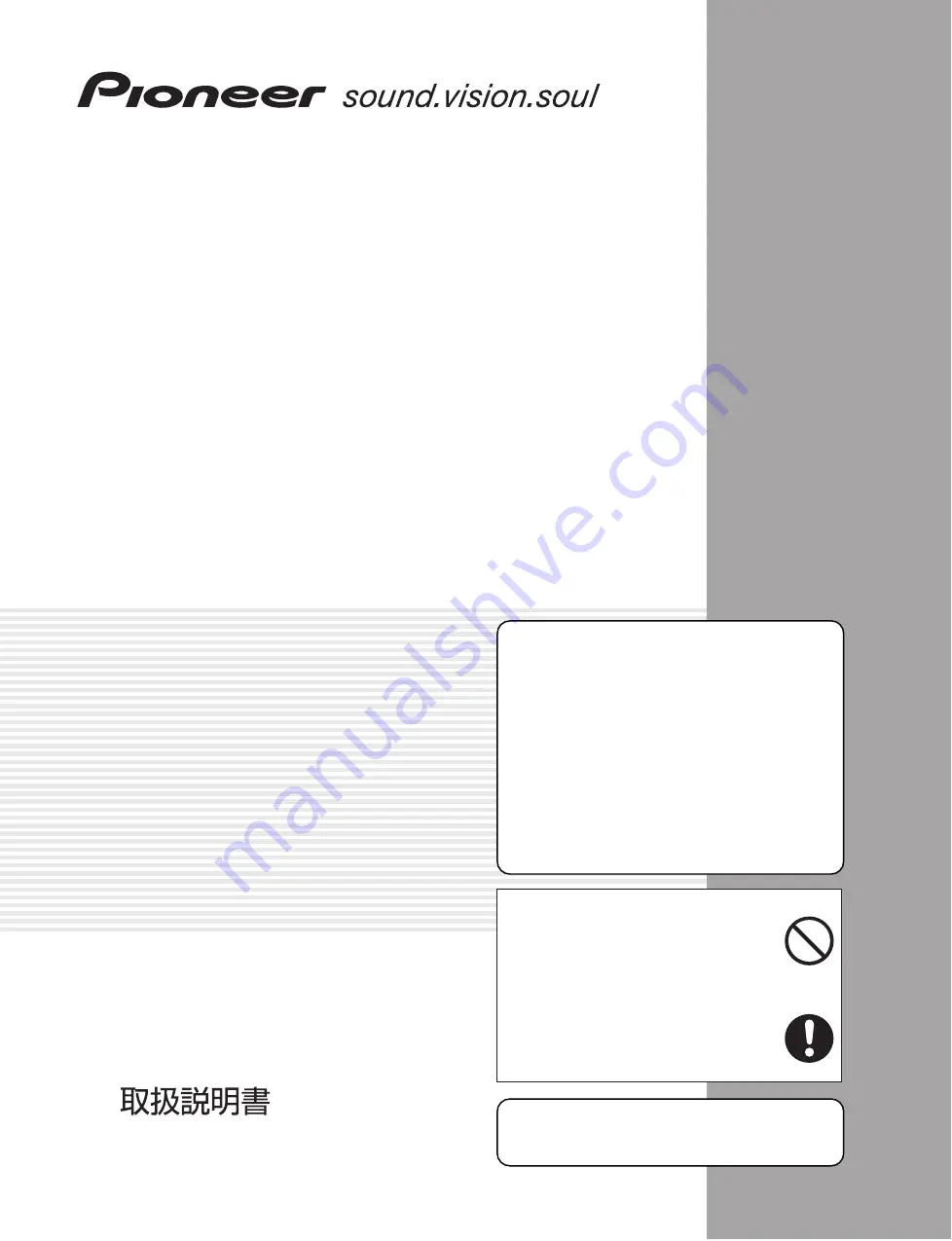
PDP-504CMX
PDP-504CMX-S
PDP-434CMX
Plasma Display
Écran à plasma
Operating Instructions
Mode d’emploi
Contents related to system specifications, power requirements,
accessories, and other information differ with respect to the
country where this unit is purchased. For customers living in the
U.S.A. or Canada, please use and refer to the instructions written
in either English or French. For customers in Japan, please use
and refer to the instructions written in Japanese.
Les caractéristiques, les spécifications d'alimentation, les
accessoires et d'autres informations diffèrent d'un pays à
l'autre. Si vous vivez au Canada ou aux États-Unis, reportez-
vous aux instructions en français ou en anglais. Si vous vivez
au Japon, reportez-vous aux instructions en japonais.
電源、付属品などの差異がありますので、日本国内でご購入・ご
使用の際は、本書の日本語ページをご覧ください。その他の
国、地域でご購入・ご使用の際は、英語またはフランス語ページ
をご覧ください。
販売店様へ
この取扱説明書は据え付け終了後お客様に必ずお渡し
して、取り扱い方法の説明を行ってください。
「据付工事」について
●
●
K042_Ja
本機は十分な技術・技能を有する専門
業者が据付けを行うことを前提に販売
されているものです。据付け・取付け
は必ず工事専門業者または販売店にご
依頼ください。
なお、据付け・取付けの不備、誤使用、
改造、天災などによる事故損傷につい
ては、弊社は一切責任を負いません。


































