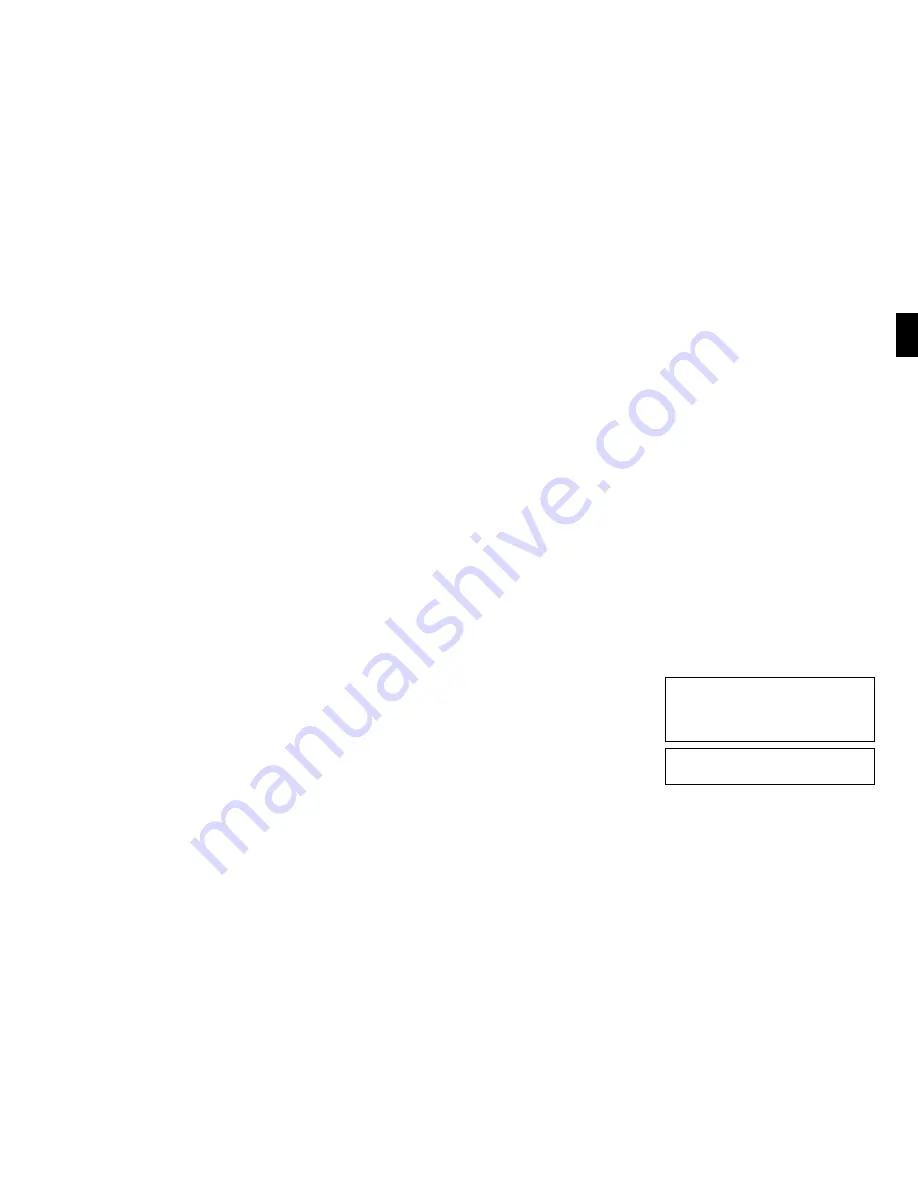
English
En
Operating Instructions
Thank you very much for purchasing this PIONEER product.
Before using your Plasma Display, please carefully read the
“Important Information” and these “Operating Instructions” so
you will know how to operate the Plasma Display properly.
Keep this manual in a safe place. You will find it useful in the
future.
Note for Dealers:
After installation, be sure to deliver this manual to the customer
and explain to the customer how to handle the product.
Notes on Installation Work:
This product is marketed assuming that it is installed by qualified
personnel with enough skill and competence. Always have an
installation specialist or your dealer install and set up the product.
PIONEER cannot assume liabilities for damage caused by mistake
in installation or mouting, misuse, modification or a natural disaster.


































