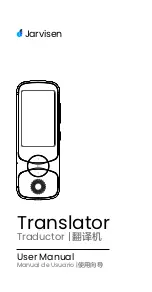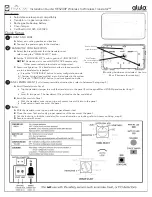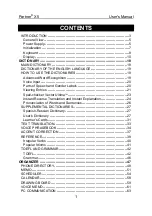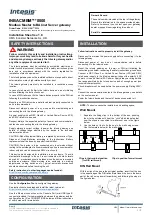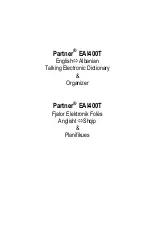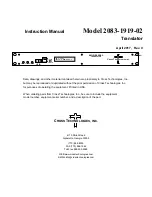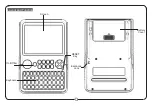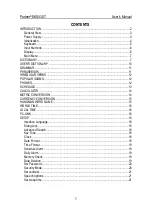Summary of Contents for VTR7080
Page 1: ...User manual 使用手册 User manual ...
Page 2: ......
Page 20: ...20 ZH 7 4 翻译文本 1 点击文件可以打开文本进行查看 2 长按文件可以 删除该条 或者 删除全部 ...
Page 21: ...ZH 21 中文 8 设置 点击 设置 进入设置界面 设置界面包含 WLAN 移动网络 蓝牙 语言 键盘和输入法 日期和时间 显示 存储设定 恢复出厂设置 关于设备等操 作选项 ...
Page 22: ...22 ZH 9 应用软件 应用软件包括 计算器 浏览器 文件管理 音乐等 主应用 参考界面如下 注意 请不要自行安装对系统要求很高的大型应用 例如游戏 否则会影响本机性能 ...
Page 27: ...EN 27 English 12 3 System requirements 48 12 4 Recording 48 12 5 Running conditions 48 ...
Page 49: ...EN 49 English ...
Page 50: ...VTR7080 ...
Page 51: ......