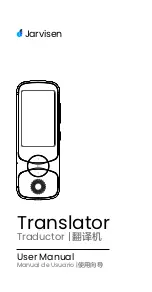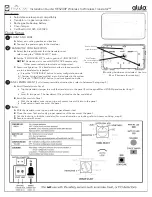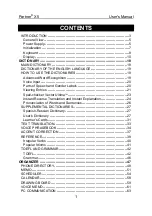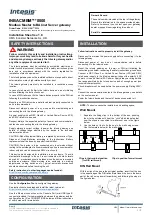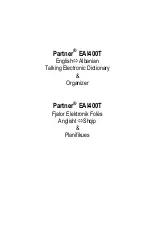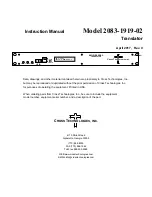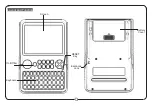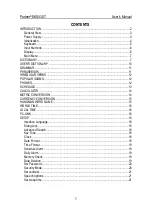Summary of Contents for VoiceTracer
Page 1: ...User manual 使用手册 ...
Page 2: ......
Page 14: ...14 ZH 5 2 录音增益设置 在录音过程中 按下 键 可选择 高 中 低 录音增益 客户根据自己的需要选择合适的增益等级录音 增益设置参考界面 ...
Page 30: ...30 ZH 录音监听 软件版本 12 9 应用软件 应用软件里包含 设置 文件管理 音乐 图库 应用软件参考界面如图 ...
Page 68: ......
Page 69: ...VTR8080 ...
Page 70: ......
Page 71: ......