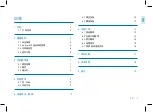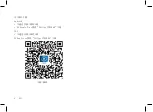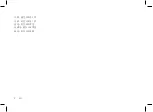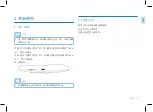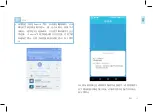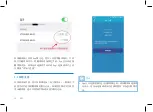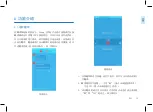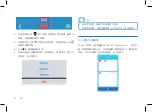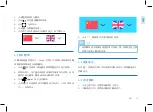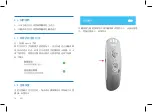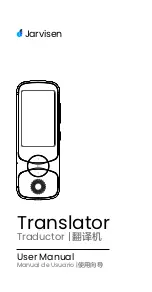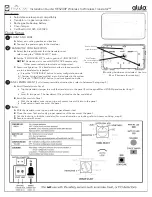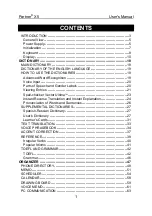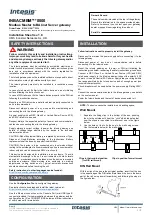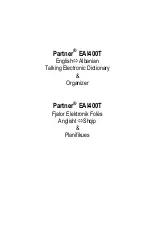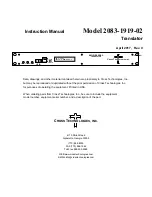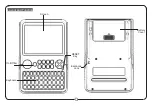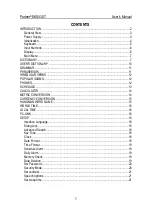Summary of Contents for VoiceTracer VTR5080
Page 1: ...User manual 使用手册 ...
Page 2: ...2 ZH ...
Page 8: ...8 ZH 开机 蓝色 LED 亮 1 秒 关机 红色 LED 亮 1 秒 充电 红色 LED 常亮 充满电 蓝色 LED 常亮 低电 红色 LED 闪烁 ...
Page 19: ...ZH 19 中文 9 备注 本产品由深圳市车宝信息科技有限公司提供技术支持 ...
Page 42: ...VTR5080 ...
Page 43: ......