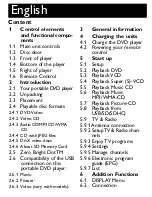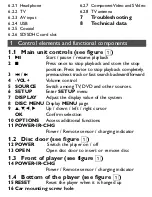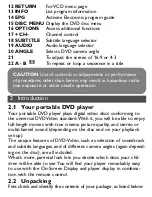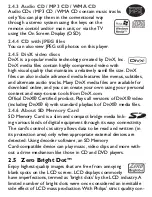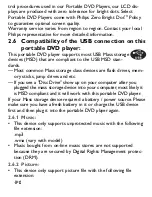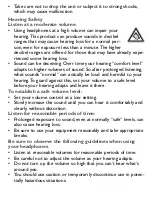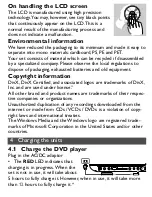Reviews:
No comments
Related manuals for PET1046

PD7000B
Brand: Philips Pages: 18

PD7000B
Brand: Philips Pages: 2

PD7020
Brand: Philips Pages: 20

PD7020
Brand: Philips Pages: 2

PD7060
Brand: Philips Pages: 24

PD7060
Brand: Philips Pages: 3

PET1046
Brand: Philips Pages: 3

PET1046
Brand: Philips Pages: 28

PET816
Brand: Philips Pages: 3

PET816
Brand: Philips Pages: 18

PET944
Brand: Philips Pages: 20

PET944
Brand: Philips Pages: 41

PET944
Brand: Philips Pages: 2