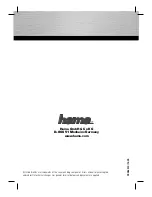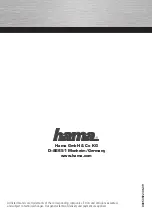1 Introduction...................................................................................................................... 2
2 Preparation ....................................................................................................................... 3
3 Camera and software installation..................................................................................... 5
4 Using the applications...................................................................................................... 7
5 Settings............................................................................................................................. 8
6 TWAIN applications...................................................................................................... 14
7 Tips and Frequently Asked Questions (FAQs).............................................................. 17
8 Technical specifications................................................................................................. 22
9 Regulations, Warnings & Maintenance ......................................................................... 24
All brand names and trademarks acknowledged.
Copyright © 2001 Philips Components BV
All data subject to change without notice.
1