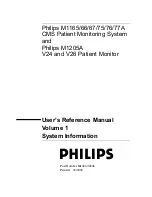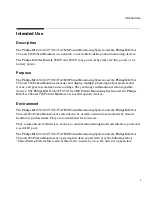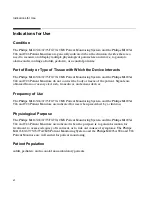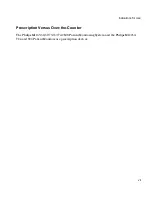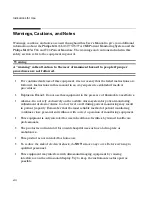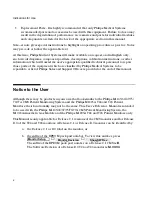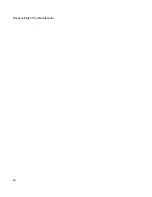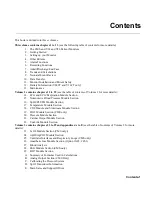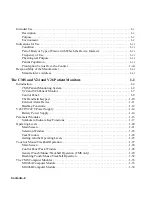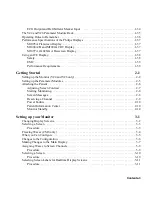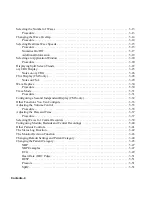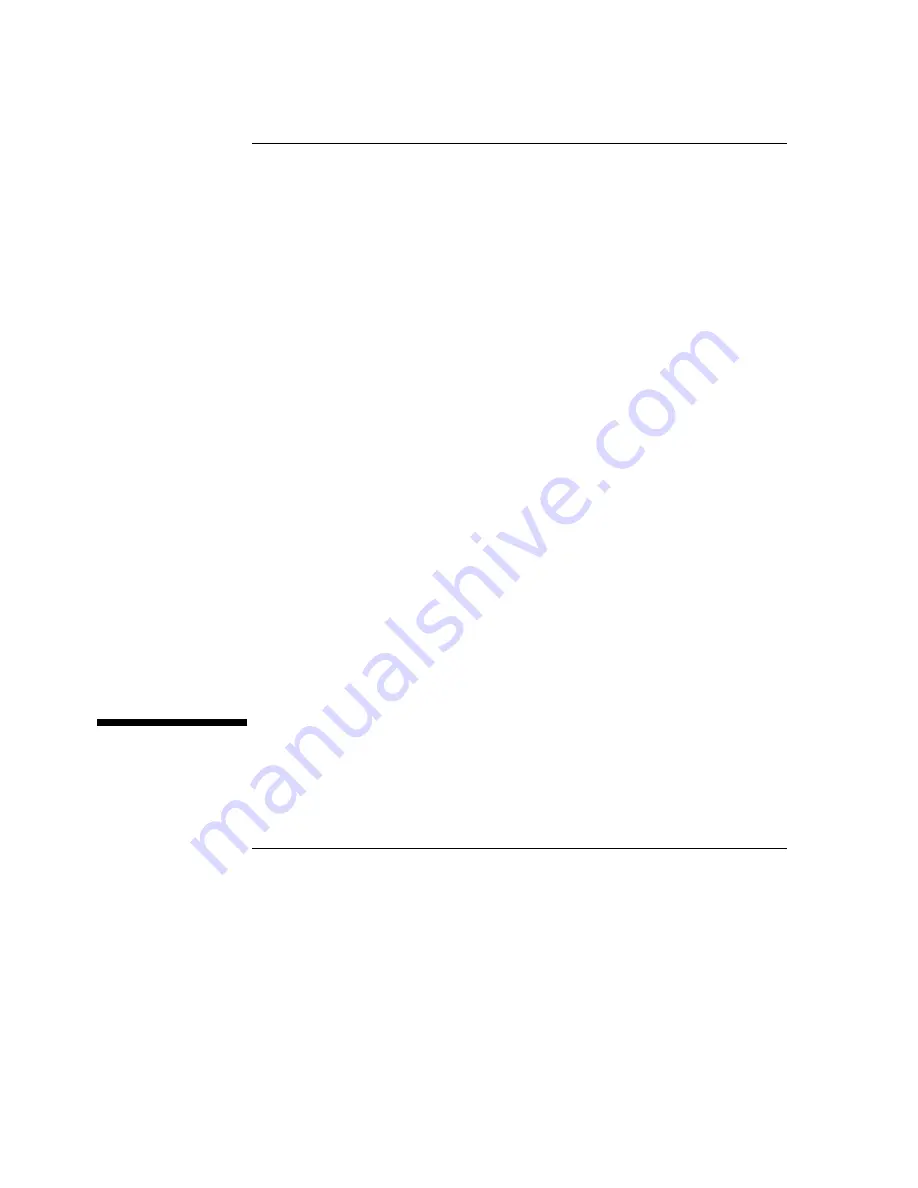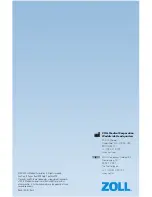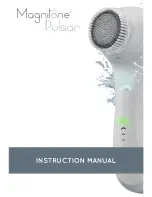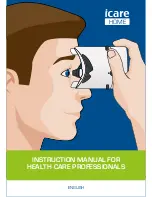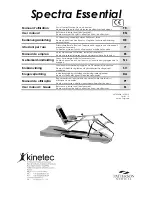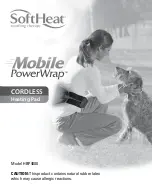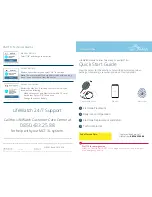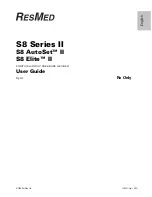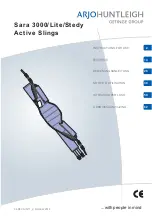Summary of Contents for M1165
Page 12: ...Responsibility of the Manufacturer xii ...
Page 62: ...Using an ITE Display 1 40 The CMS and V24 and V26 Patient Monitors ...
Page 74: ...Attaching the Patient 2 12 Getting Started Getting Started ...
Page 172: ...Alarm Setup 5 16 Alarm Functions Alarm Functions ...
Page 228: ...Loading Paper 6 56 Recording Functions ...
Page 236: ...Admitting a Patient 7 8 Admit Discharge End Case Admit Discharge End Case OR Mode ...
Page 238: ...Admitting a Patient 7 10 Admit Discharge End Case Admit Discharge End Case endcase tif ...
Page 274: ...Drug Calculator 8 36 Trends and Calculations Trends and Calculations ...
Page 299: ...Data Transfer Module Data Transfer 10 3 Data Transfer M1235A CTS DTM CMS CMS V24 V26 ...
Page 388: ...Performance Assurance Checks 13 22 Maintenance Maintenance ...