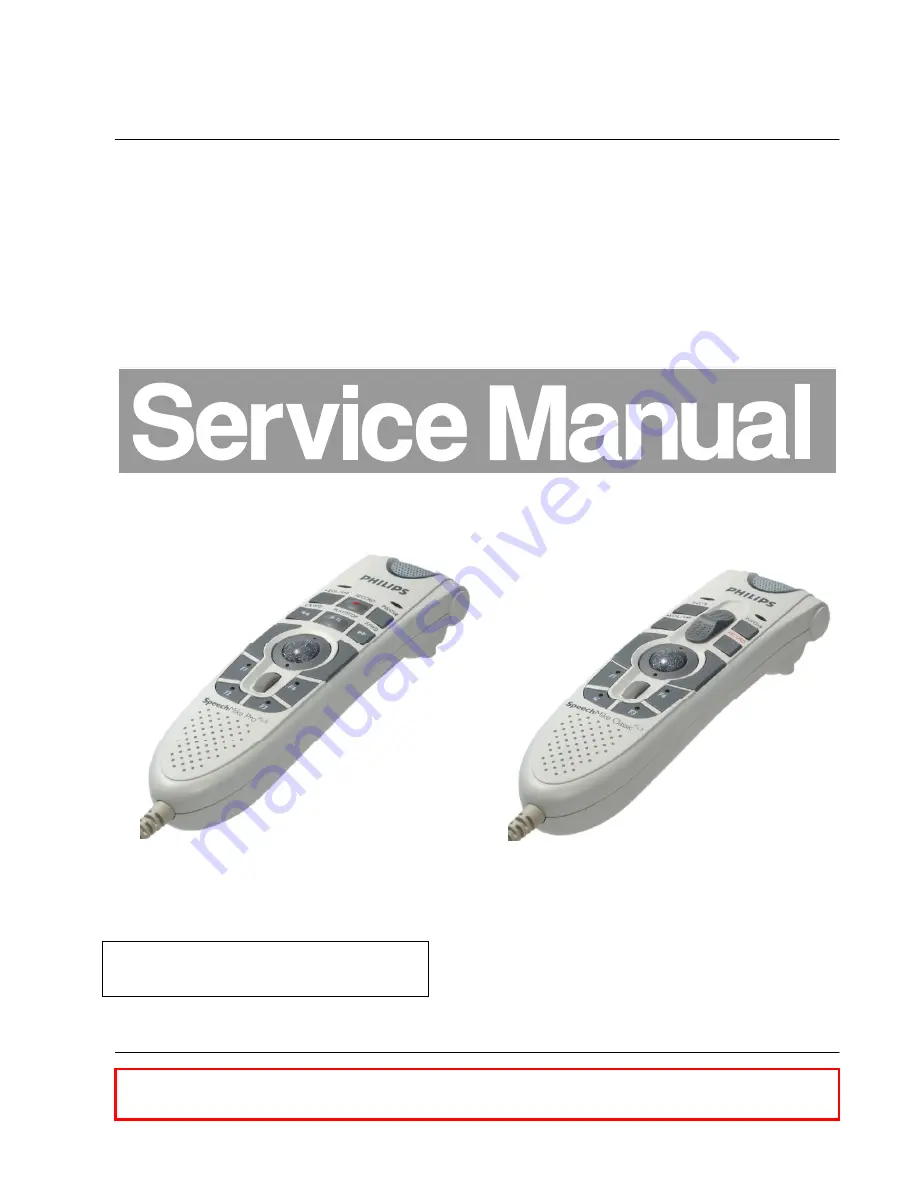
- 1 / 26-
Philips Speech Processing
SpeechMike II
LFH5260,5262
LFH5270,5272
LFH5274,5276
LFH5282,5284
Published by BK 2007 PSP Service Department
GB 5122 991 73611
Subject to technical modifications.
Copyright Philips Austria GmbH, Speech Processing. All rights reserved.
Safety regulations require that the set be restored to its original
condition and that parts which are identical with those specified
be used.
Summary of Contents for LFH5284 - SpeechMike Pro Barcode 5284
Page 6: ... 6 26 4 Disassembly ...
Page 7: ... 7 26 5 Exploded view 2 3 5 4 6 1 7 8 10 13 15 18 9 11 12 14 16 17 19 20 ...
Page 21: ... 21 26 8 Click continue anyway 9 The Driver installation will be completed 10 Click Finish ...
Page 22: ... 22 26 9 Schematic diagram 9 1 SpeechMike II part 1 ...


































