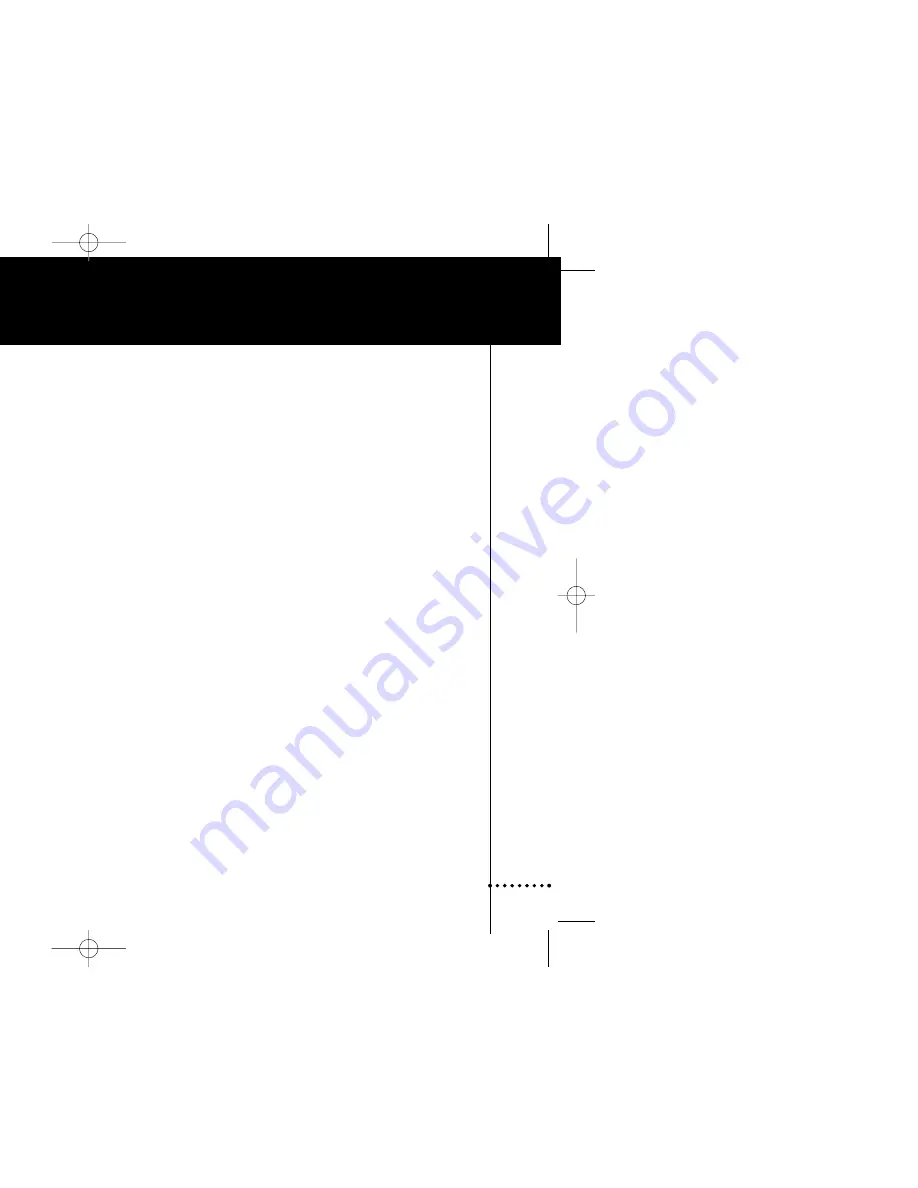
1
FCC Compliancy
2
What Does the iPronto Box Contain?
3
About the iPronto Documentation
4
About the iPronto
5
Installing the Wireless LAN Adapter
8
Installing and Recharging the Battery
10
Installing
10
Recharging
13
Getting the iPronto Up and Running
14
Setting up Your iPronto
15
Setting up Your Network
20
Using the iPronto
27
The Touch Screen
27
The Status Display
27
The iPronto’s External Controls
28
The Ports
29
Navigating the iPronto
30
The Keyboard
33
The Remote Control
35
How Does the iPronto RC Work?
36
Learning IR Codes
38
Using iProntoEdit
41
The Browser
43
Setting the Home Page
44
Entering a URL
45
The Electronic Program Guide
46
Registration
49
Troubleshooting
54
Index
58
Table of Contents
iPronto.qxd 01-08-2002 08:44 Pagina 1


































