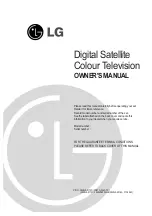Philips DSX 5250, User Manual
The Philips DSX 5250 User Manual is available for free download at manualshive.com. This comprehensive manual provides detailed instructions and guidelines on how to maximize the features and functionalities of the Philips DSX 5250 product. Conveniently access and download this manual to enhance your product experience.