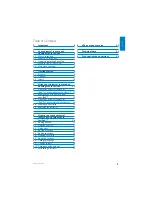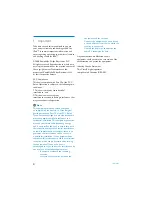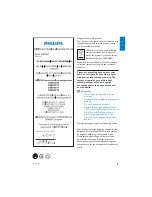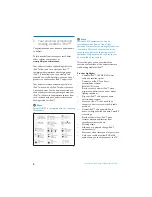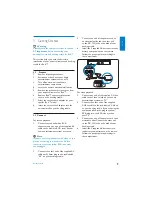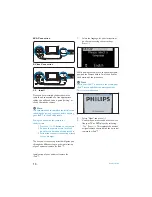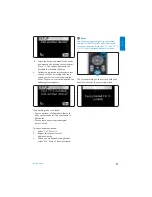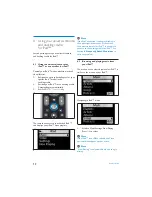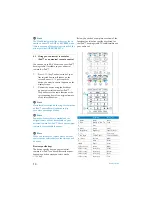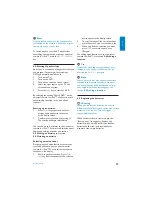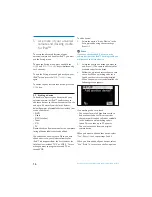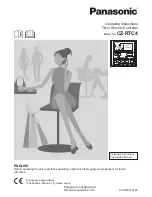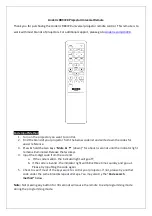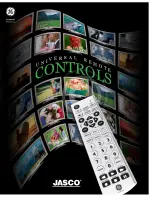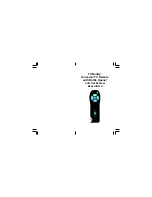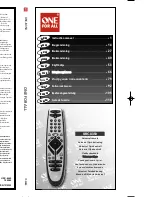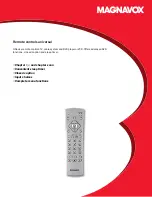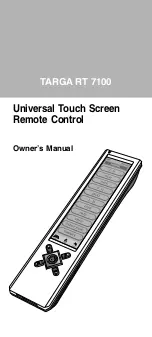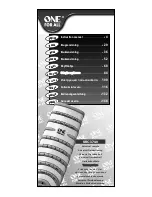SJM3152
DSS1005/01
EN
Universal remote and
docking cradle for iPod™
3
DE
Universalfernbedienung und
Dockingstation für iPod™
26
FR
Télécommande universelle et
station d’accueil pour iPod™
49
NL
Universele afstandsbediening
en basisstation voor de iPod™
72
ES
Mando a distancia universal
y estación base para iPod™
95
IT
Telecomando universal e base
de suporte para iPod™
118
PT
Universal remote and
docking cradle for iPod™
141
www.philips.com/welcome
SV
Universalfjärrkontroll och
dockningsstation för iPod™
164
EL
ƔƧƫƥƷƥƩƱƩƳƴƞƱƩƯƣƥƭƩƪƞƲƷƱƞƳƧƲ
ƪơƩƢƜƳƧƳƽƭƤƥƳƧƲƣƩơL3RG
187
PL
Pilot uniwersalny i podstawka
GRNXMĀFD
do odtwarzacza iPod™
210
ǠǺǵǯDzǽǾǭǸȉǺȈǶǼȀǸȉǿ
RU
DZǵǾǿǭǺȃǵǻǺǺǻǰǻȀǼǽǭǯǸDzǺǵȌ
ǵDZǻǷȀǾǿǽǻǶǾǿǯǻDZǸȌL3RG
233
8QLYHU]iOQtGiONRYîRYODGDĈD
CS
GRNRYDFtNROpENDSUR]Dŏt]HQt
iPod™
256
HU
Univerzális távirányító és dokkoló
az iPod™ használatához
279
TR
iPod™ için evrensel uzaktan
NXPDQGDYHEDĚODQW×FLKD]×
302
Summary of Contents for DSS1005/01
Page 2: ......