Reviews:
No comments
Related manuals for DreamStation Auto CPAP

X Series
Brand: N'oveen Pages: 16

1000
Brand: Lasko Pages: 2
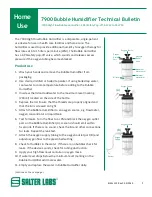
7900
Brand: Salter Labs Pages: 2

HE220A
Brand: TCS Pages: 8

Pure
Brand: Lanaform Pages: 112

50195
Brand: JANE Pages: 40

Notus
Brand: Lanaform Pages: 88
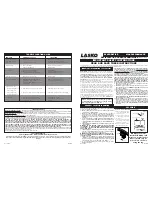
1128
Brand: Lasko Pages: 2
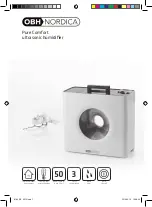
Pure Comfort
Brand: OBH Nordica Pages: 40

HUMI-E D
Brand: S&P Pages: 28
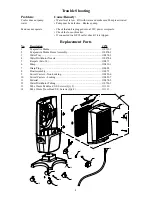
CP70
Brand: UltraCOOL Pages: 2
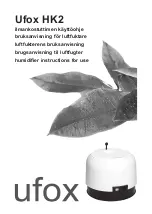
HK2
Brand: Ufox Pages: 24

LIMPIA 6
Brand: Olimpia splendid Pages: 52

roll NU10
Brand: Eldom Pages: 38

SEQUOIA
Brand: NATURE & DECOUVERTES Pages: 8

A04701
Brand: babymoov Pages: 60
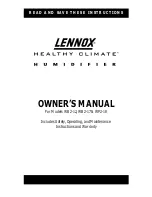
Healthy Climate WB2-12
Brand: Lennox Pages: 8

Comfort SC-AH986M05
Brand: Scarlett Pages: 19

















