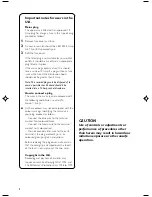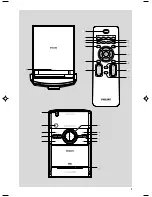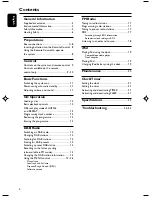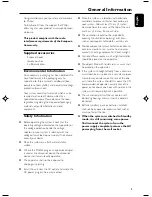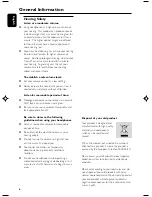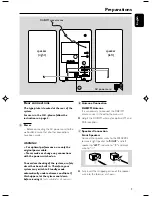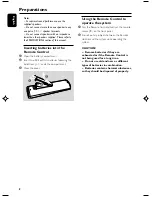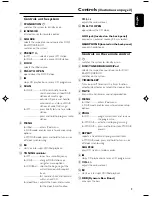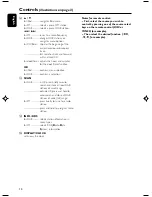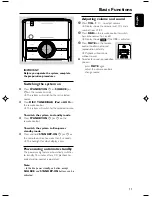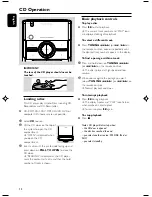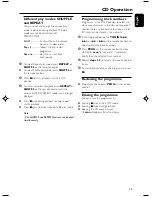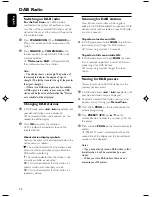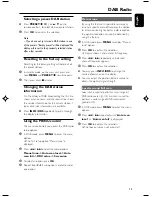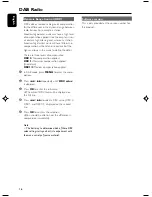Reviews:
No comments
Related manuals for DCB146/05

PLAY:3
Brand: Sonos Pages: 15

HTZ-222BD
Brand: Pioneer Pages: 152

UX-A52
Brand: JVC Pages: 84

UX-A52
Brand: JVC Pages: 82

DCM 278
Brand: Philips Pages: 22

HTZ606BD
Brand: Pioneer Pages: 152

S-BD122
Brand: Pioneer Pages: 468

S-BD808T
Brand: Pioneer Pages: 90

XV-BD122B
Brand: Pioneer Pages: 85

XV-BD707
Brand: Pioneer Pages: 166

SRS-ZR7
Brand: Sony Pages: 28

SRS-ZR7
Brand: Sony Pages: 281

SRS-X2
Brand: Sony Pages: 6

SRS-X2
Brand: Sony Pages: 92

SRS-X99
Brand: Sony Pages: 359

STADIUM
Brand: Klipsch Pages: 51

JWM70A
Brand: Jensen Pages: 25

160780
Brand: Manhattan Pages: 4