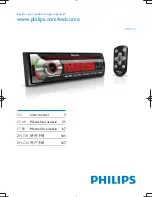Reviews:
No comments
Related manuals for CarStudio CEM5100

NA250BTR
Brand: Nakamichi Pages: 13
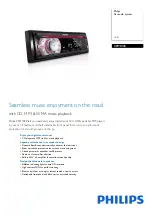
CEM1000
Brand: Philips Pages: 2

CarStudio CE132G/51
Brand: Philips Pages: 2

CarStudio CE153DR/05
Brand: Philips Pages: 3

CarStudio CEM2100/05
Brand: Philips Pages: 3

CarStudio CEM5100
Brand: Philips Pages: 3

CE131/00
Brand: Philips Pages: 22

CE132/12
Brand: Philips Pages: 2

CE132/55
Brand: Philips Pages: 2

CE132R/51
Brand: Philips Pages: 2

CE139DR
Brand: Philips Pages: 27
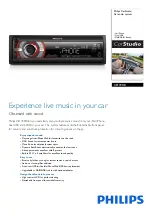
CE139DR
Brand: Philips Pages: 3

CE151/00
Brand: Philips Pages: 25

CEM1000
Brand: Philips Pages: 27

CEM2000
Brand: Philips Pages: 2

CEM2000
Brand: Philips Pages: 29

CEM2000
Brand: Philips Pages: 2

CEM2100/00
Brand: Philips Pages: 25