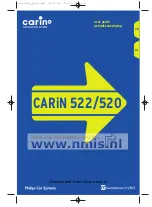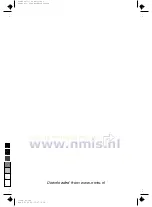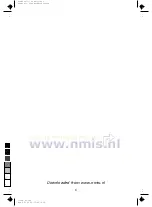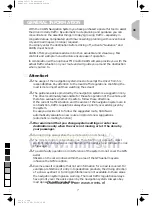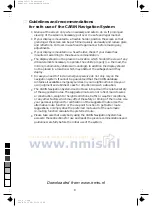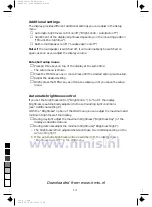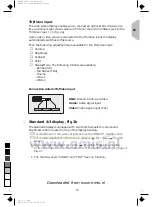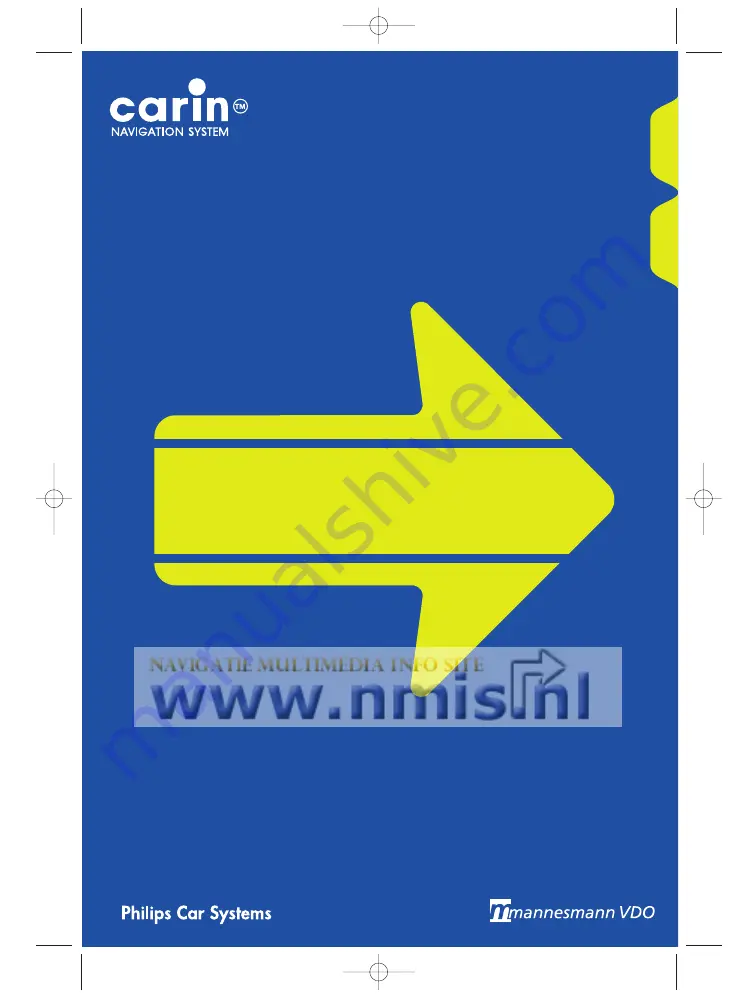Reviews:
No comments
Related manuals for Carin 520

800
Brand: Magellan Pages: 40

800
Brand: Magellan Pages: 107

AVN6000
Brand: Eclipse Pages: 137

C200
Brand: Navitel Pages: 55

T10
Brand: Jansite Pages: 28

Strada CN-GP50N
Brand: Panasonic Pages: 7

Strada CN-GP50N
Brand: Panasonic Pages: 2

CN-DV1800EN
Brand: Panasonic Pages: 12

Strada CN-GP50N
Brand: Panasonic Pages: 39

Mobile
Brand: Targa Pages: 113

R4
Brand: Saab Pages: 20

Zeus3 Glass Helm
Brand: B&G Pages: 8

PN-201
Brand: Asuka Pages: 21

2005 DeVille
Brand: Cadillac Pages: 88

RMN 801BT
Brand: Caliber Pages: 8

MEDIA-NAV
Brand: Dacia Pages: 62

AVN4400
Brand: Eclipse Pages: 8

AVN 2227P
Brand: Eclipse Pages: 12