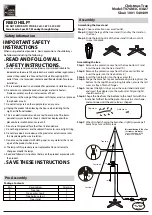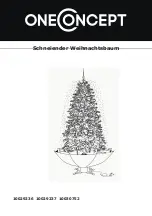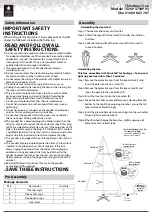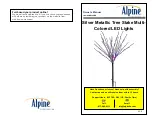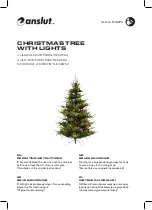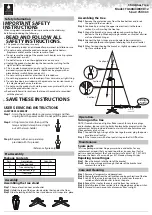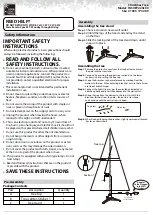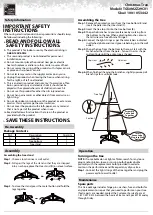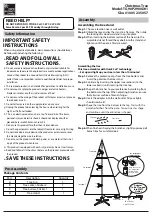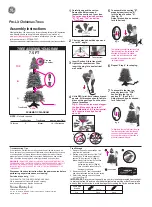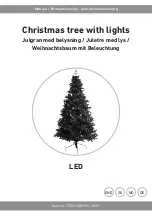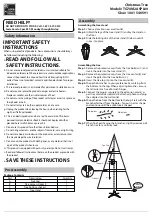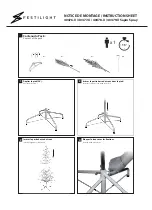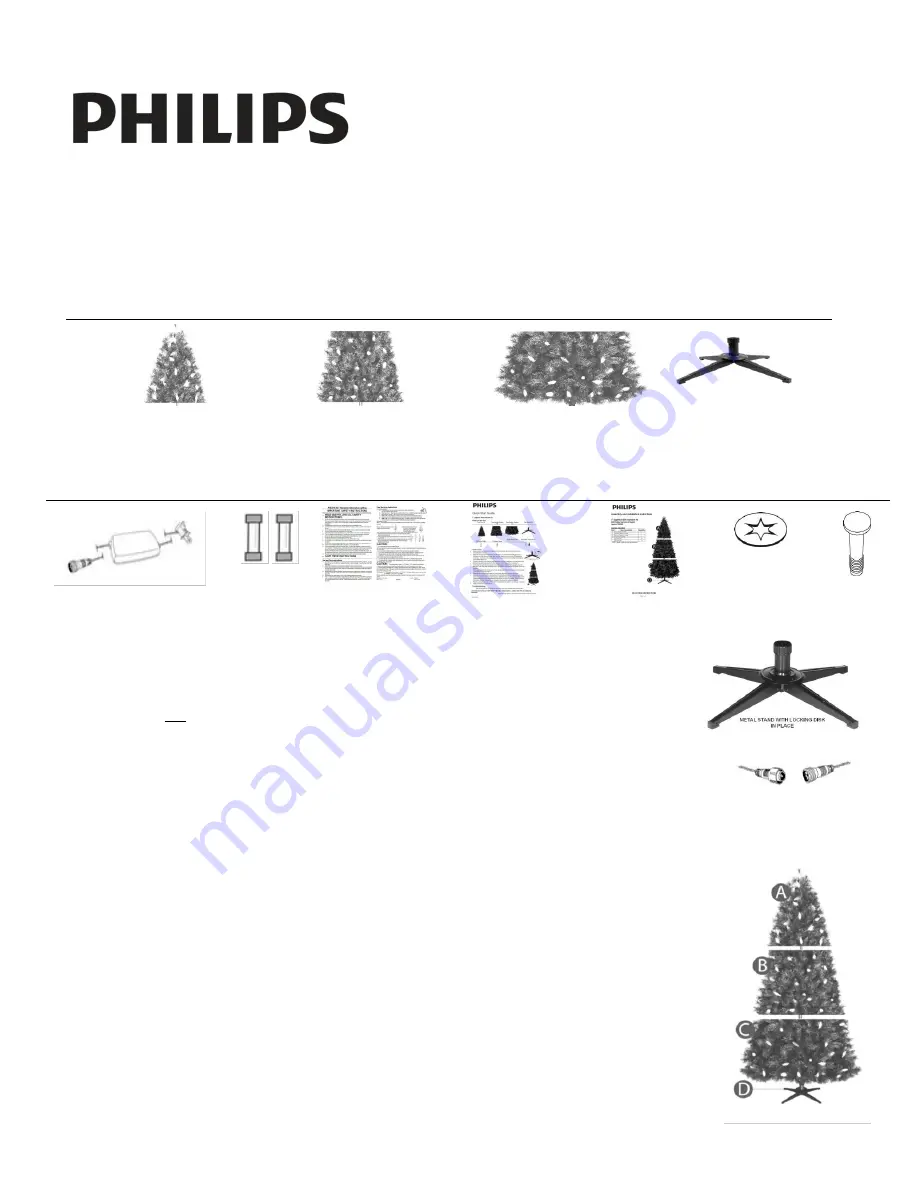
SAVE THESE INSTRUCTIONS
Item #750403, 752803
051 01 0078, 051 01 1078
Page 1 of 2
Quick Start Guide
7.5
’ Lighted Balsam Fir
What’s in the box
Tree Top (A)
Tree Middle
Section(B)
Tree Bottom
Section(C)
Tree Stand (D)
What’s next
Read enclosed Safety and User Instructions, all Warnings, and Assembly Instruction
manuals before starting. Select the area of your home where you will place your tree
which should not be near fireplaces or other sources of heat, and free from obstructions
to prevent the installation of the tree. The floor in this area must be flat to prevent the
tree from tilting and wobbling and possibly falling over.
Remove the parts of the tree and tree stand from the box by placing on a clean area of floor.
Remove the plastic pole protectors from the end of each tree section and discard.
Assemble the tree stand and slide the locking disk downward and snap into place.
Unpack the control box from its packaging inside the tree box.
Assemble the sections of the tree starting at the bottom and connect the light strings in each
tree section (light string connectors are shown in
Figure 1
).
If a section of the tree does not light, check that all connectors are properly connected and see
the troubleshooting section in the Assembly Instructions for more information. More assembly
information and tree shaping tips are located in the Assembly Instruction manual.
Plug the cord from control box into an 110V-125V wall receptacle for lights to turn on.
Download the Illuminate
TM
app on your smartphone or tablet to control the Illuminate
TM
tree.
Follow the instructions on the next page to download and use the app.
Control Box (E)
Spare
Fuses (F)
Safety and
User
Instruction
Sheet
Quick Start
Guide
Assembly
Instructions
Washer
(G)
Hinge
Pin (H)
Fig. 1