Reviews:
No comments
Related manuals for 48OLED806

Q800T Series
Brand: Samsung Pages: 226

QN65Q9FNAF
Brand: Samsung Pages: 110

EP66
Brand: TCL Pages: 15

55P638
Brand: TCL Pages: 16

TH-65LZ2000H
Brand: Panasonic Pages: 28

TX-55HZW984
Brand: Panasonic Pages: 84

55QN9 A Series
Brand: Samsung Pages: 4

QE65Q950RBTXXC
Brand: Samsung Pages: 36

QN65Q900TSF
Brand: Samsung Pages: 228

65WU960H
Brand: LG Pages: 65

65SK8550PUA
Brand: LG Pages: 98

65UK6500AUA
Brand: LG Pages: 97

OLED55B7A
Brand: LG Pages: 59

OLED55BXAUA
Brand: LG Pages: 66

OLED55G1
Brand: LG Pages: 89
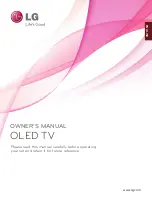
15EL9500
Brand: LG Pages: 112

15EL9500
Brand: LG Pages: 25
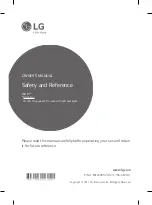
32LJ570U
Brand: LG Pages: 37

















