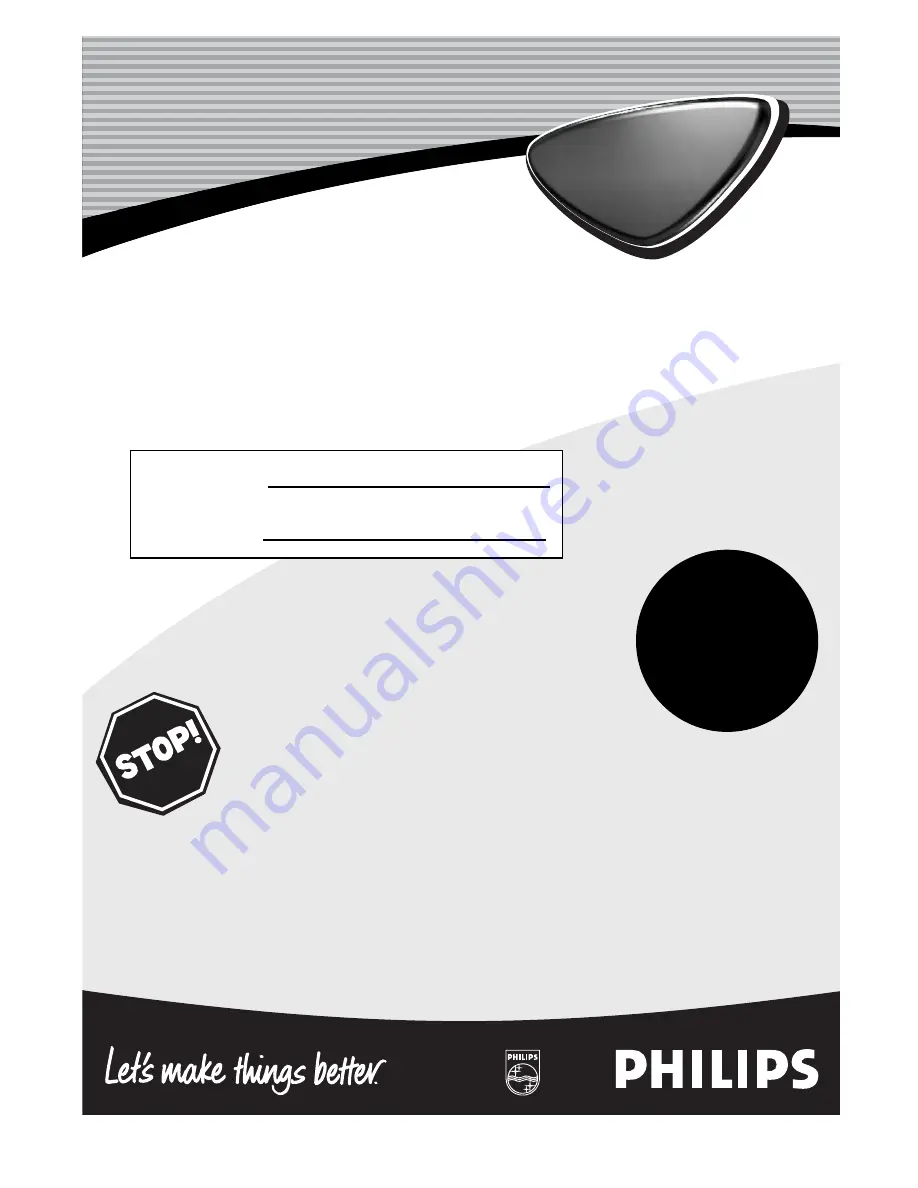
Color TV
Color TV
Directions for Use
Need help?
Call us!
Philips representatives are ready to help you with any questions
about your new product. We can guide you through
Connections, First-time Setup, or any of the Features.
We want you to start enjoying your new product right away!
CALL US BEFORE YOU CONSIDER
RETURNING THE PRODUCT.
Visit us on the web at
www.philips.com
Important!
Return your
Warranty
Registration Card
within 10 days.
See why inside.
Model No.:
Serial No.:
Printed in China
3141 055 22011


































