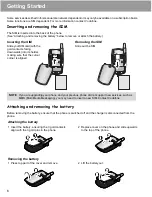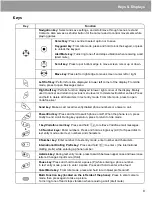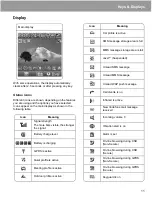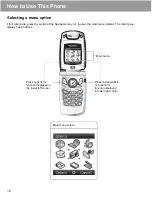Reviews:
No comments
Related manuals for X400

30Z
Brand: TCL Pages: 27

G1
Brand: T-Mobile Pages: 2

30Z
Brand: TCL Pages: 22

M350
Brand: Haier Pages: 57

C3
Brand: Pantech Pages: 2

C7
Brand: NEFFOS Pages: 32

B901
Brand: N-Com Pages: 32

809
Brand: Neoi Pages: 40

M20
Brand: HAFURY Pages: 60

CDM-8425PTT
Brand: Audiovox Pages: 79

W757
Brand: Haier Pages: 42

M180
Brand: Haier Pages: 24

Impact
Brand: Pantech Pages: 101

X400
Brand: Panasonic Pages: 48

myTouch
Brand: T-Mobile Pages: 24

136
Brand: Neoi Pages: 50

Freedom
Brand: Hama Pages: 12

V280
Brand: Haier Pages: 49