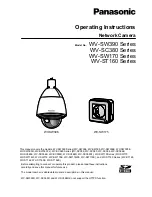Operating Instructions
Network Camera
Model No.
WV-SW390 Series
WV-SC380 Series
WV-SW170 Series
WV-ST160 Series
WV-SW175
WV-SW396
This manual covers the models: WV-SW390 Series (WV-SW396, WV-SW395, WV-SW396E, WV-SW395E,
WV-SW395R, WV-SW395PJ), WV-SC380 Series (WV-SC386, WV-SC385, WV-SC384, WV-SC386E,
WV-SC385E, WV-SC384E, WV-SC385R, WV-SC384R, WV-SC385PJ), WV-SW170 Series (WV-SW175,
WV-SW174W, WV-SW172, WV-SW175E, WV-SW174WE, WV-SW172E), and WV-ST160 Series (WV-ST165,
WV-ST162, WV-ST165E, WV-ST162E).
Before attempting to connect or operate this product, please read these instructions
carefully and save this manual for future use.
The model number is abbreviated in some descriptions in this manual.
WV-SW395R, WV-SC385R, and WV-SC384R do not support the HTTPS function.