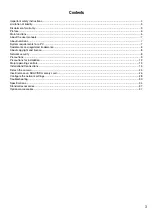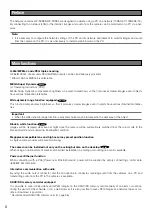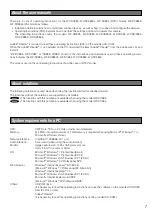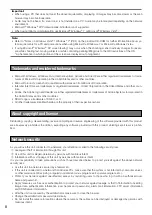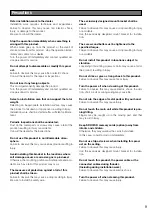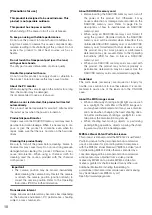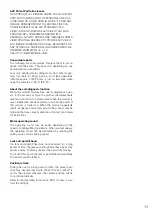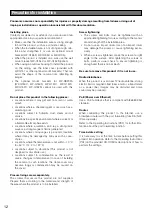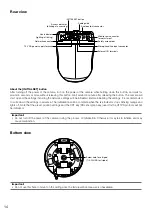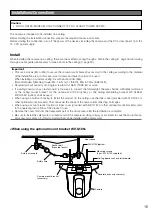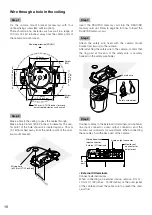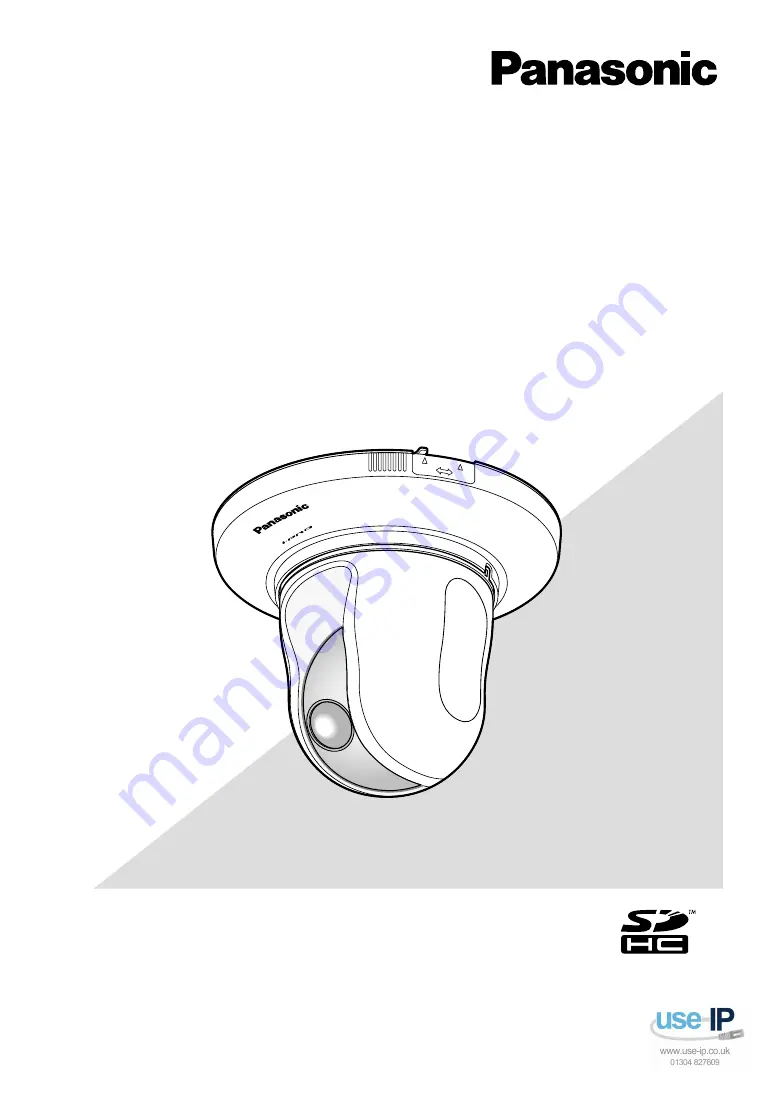
Before attempting to connect or operate this product,
please read these instructions carefully and save this manual for future use.
The model number is abbreviated in some descriptions in this manual.
Installation Guide
Network Camera
Model No.
WV-SC385PJ
WV-SC385, WV-SC384
WV-SC385E, WV-SC384E
LOCK
WV-SC385
OPEN
(This illustration represents WV-SC385.)
Summary of Contents for WV-SC385PJ
Page 39: ......