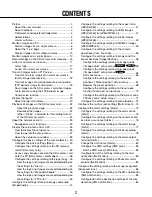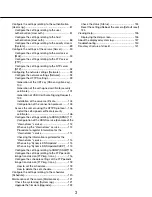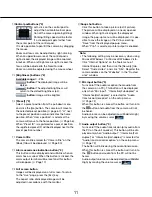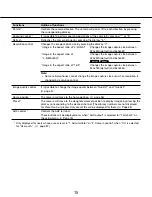Before attempting to connect or operate this product,
please read these instructions carefully and save this manual for future use.
The model number is abbreviated in some descriptions in this manual.
Operating Instructions
Network Camera
Model No.
WV-SW395, WV-SC385
WV-SC384
WV-SW395E, WV-SC385E
WV-SC384E
WV-SC385/WV-SC384
WV-SW395
LOCK
WV-SC385
OPEN
WV-SW395