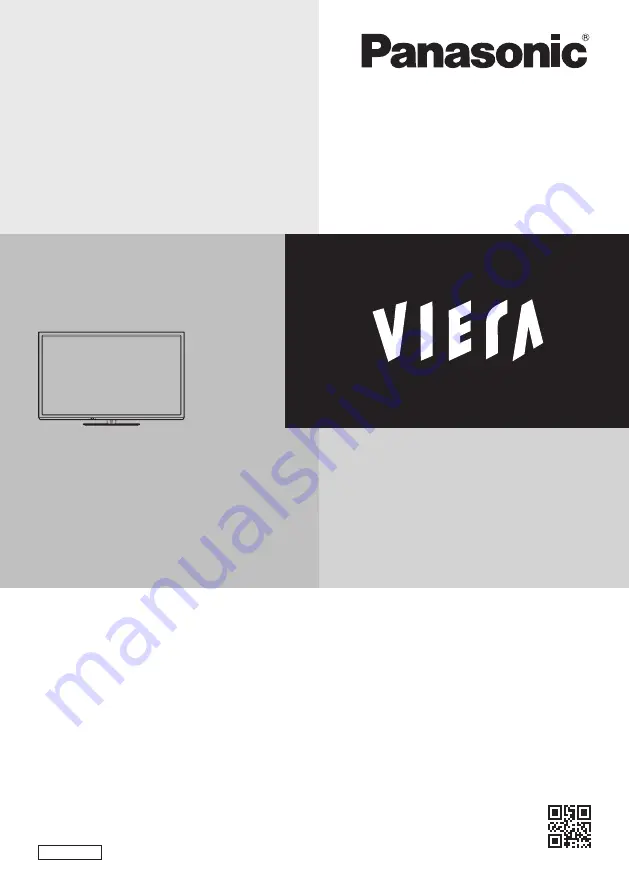
TQB0E2191U
Operating Instructions
Plasma Television
Thank you for purchasing this Panasonic product.
Please read these instructions carefully before operating this product and
retain them for future reference.
The images shown in this manual are for illustrative purposes only.
Please refer to Pan European Guarantee Card if you need to contact your
local Panasonic dealer for assistance.
English
Model No.
TX-P42XT50Y
TX-P50XT50Y






















