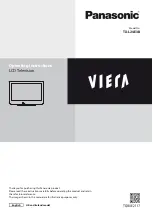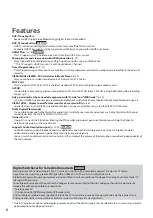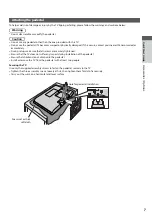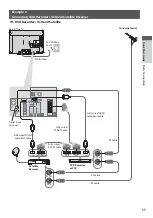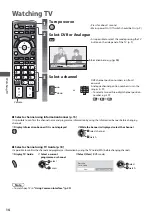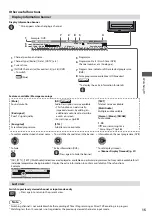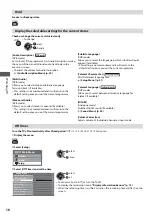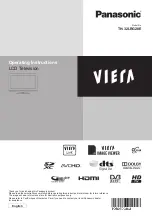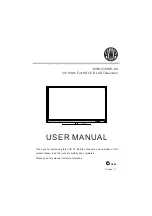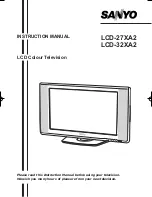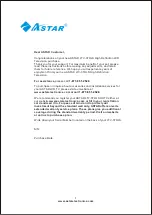Thank you for purchasing this Panasonic product.
Please read these instructions carefully before operating this product and retain
them for future reference.
The images shown in this manual are for illustrative purposes only.
English
UK and Ireland model
Model No.
TX-L24E3B
Operating Instructions
LCD Television