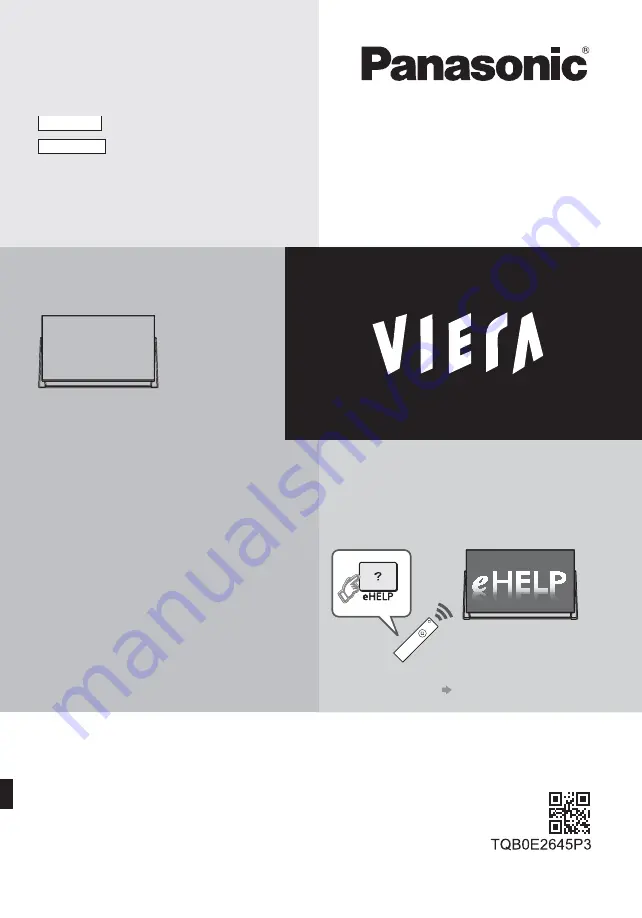
Operating Instructions
LED TV
Thank you for purchasing this Panasonic product.
Please read these instructions carefully before operating this product and retain them
for future reference.
Please carefully read the “Safety Precautions” of this manual before use.
The images shown in this manual are for illustrative purposes only.
Please refer to Pan European Guarantee Card if you need to contact your local
Panasonic dealer for assistance.
English
Model No.
TX-50DXW804
TX-58DXW804
For more detailed instructions, please refer to
[eHELP] (Built-in Operating Instructions).
How to use [eHELP]
(p. 20)
English
Summary of Contents for TX-50DXW804
Page 43: ......
Page 45: ...TX 50DXW804 TX 58DXW804...
Page 46: ...2 J Z 3 4 7 9 16 19 _ 20 20 21 22 23 24 25 26 26 27 28 29 30 31 32 33 35 36 37...
Page 47: ...3 J _...
Page 48: ...4 J J J J J...
Page 49: ...5 J Z J J J J J J J...
Page 50: ...6 10 10 10 10 J J J J J J...
Page 51: ...7 J J J R03...
Page 52: ...J Z J...
Page 53: ...7 2 3 4 5 6 8 9 10 11 12 13 1 _ _ _ _ _ _ _...
Page 54: ...Z J Z...
Page 55: ...Z _ _...
Page 56: ......
Page 57: ..._ Z Z...
Page 58: ..._ _ J...
Page 59: ...J J...
Page 60: ...16 Z J J J J 14 J 24 25...
Page 61: ...17 J J J 10 11 12 13 14...
Page 62: ...18 4 1 2 3 5 6 7 J Z J J...
Page 63: ...19 1 2 Z J...
Page 64: ...20 1 2 J _ 3 1 Z 2...
Page 65: ...21 J J J 1 2 J...
Page 66: ...22 1 Z 2 3 50 _ a 0 1 2 O 3 4 5 6 7 8 9 1 2 J...
Page 67: ...23 J J 1 Z 2 J 3 J J J 1 Z 2 J 3 J...
Page 68: ...24 DVB S 1 2 Z 3 4 1 2 3 4 5 6 J J 7 Z J J J J 1 2 Z 3 4 5...
Page 69: ...25 6 Z J J J J _ 1 _ 2 Z 3 _ 4 5 Z J J J 6 1 2 7 J 8 1 2 3 9 10 J _ J 1 J 2 Z 3 _ Z...
Page 70: ...26 Z J 1 Z 2 1 2 101 BBC 1 Wales 7 BBC THREE 14 E4C VCR 1 BBC1 2 HDMI1 AV...
Page 71: ...27 1 Z 2 J J J J...
Page 72: ...28 J J J J 1 01 02 03 04 05 06 07 TELETEXT INFORMATION 2 Z J...
Page 74: ...30 1 Z 2 3 USB Drive A USB Flash Disk 1 Z 2 1 2 _...
Page 75: ...31 J _ _ _ 1 _ 2 Z 3 4 5 18 00 20 00 3 ITV1 21 30 22 30 Red Cap BBC ONE 1 Guide...
Page 76: ...32 6 1...
Page 77: ...33 2 Z 3 4 5 J J J...
Page 78: ...34 J 1 Z 2 1 Z 2 3...
Page 79: ...35 J J J Z J J J _ J...
Page 80: ...J J...
Page 81: ..._ _ _ Y B B _ _ _ _ _...
Page 82: ...J...
Page 83: ...39 C B A B A 3...
Page 84: ...D Z Z 5 J...
Page 85: ...1 F E 2 G 3 3...
Page 86: ...5 5 6 H J I R L R L 3 3 K 5...
Page 87: ......
Page 88: ...Z J Web Site http www panasonic com Panasonic Corporation 2016 TQB0E2645L...


































