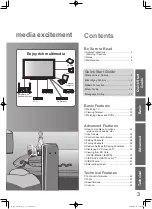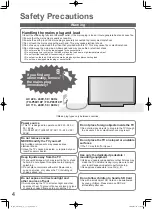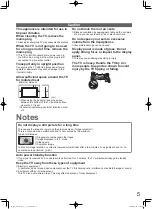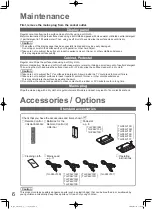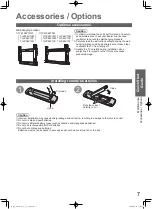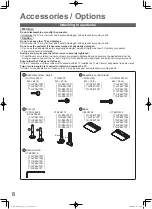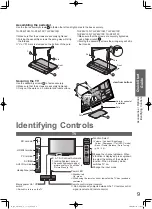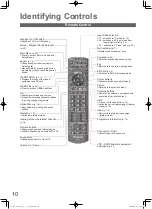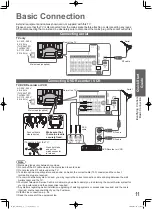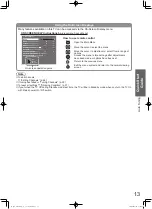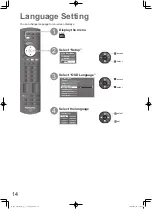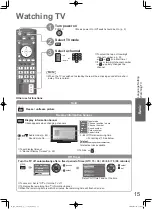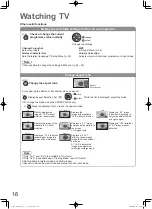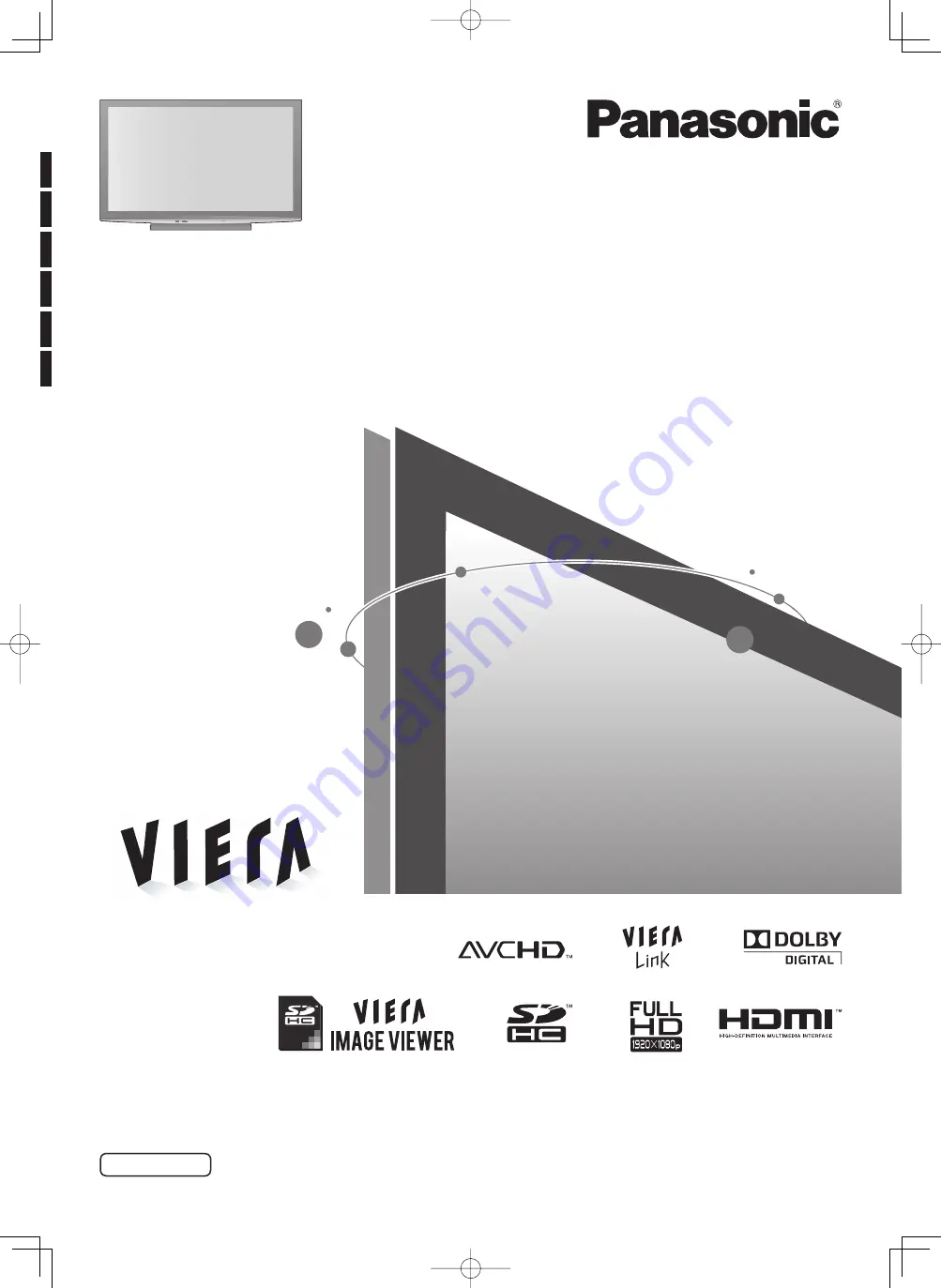
Thank you for purchasing this Panasonic product.
Please read these instructions before operating your set and retain them for future reference.
The images shown in this manual are for illustrative purposes only.
Operating Instructions
Plasma Television
Model No.
TH-P58V10M
TH-P58V10P
TH-P58V10R
TH-P65V10D
TH-P65V10M
TH-P65V10P
TH-P65V10R
TH-P65V10S
TH-P65V10T
TQBC2466
English
th̲p58̲65v10d̲m̲p̲r̲s̲t̲4gc2466.1 1
th̲p58̲65v10d̲m̲p̲r̲s̲t̲4gc2466.1 1
2009/07/28 13:08:03
2009/07/28 13:08:03