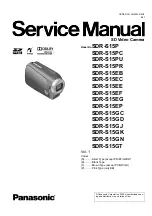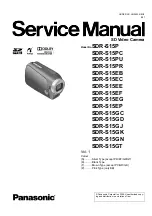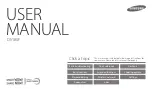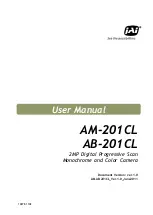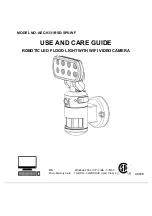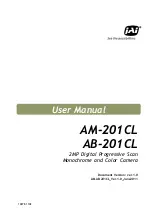Panasonic Consumer Electronics Company,
Division of Panasonic Corporation of North America
One Panasonic Way, Secaucus, NJ 07094
Panasonic Canada Inc.
5770 Ambler Drive, Mississauga, Ontario, L4W 2T3
P
LSQT1426 A
F0109KS0 (4000
)
© Panasonic Corporation 2009
Operating Instructions
SD Video Camera
Model No.
SDR-S15P/PC
Before connecting, operating or adjusting this product, please read the instructions completely.
Spanish Quick Use Guide is included.
Guía para rápida consulta en español está incluida.
LSQT1426 A
For USA and Puerto Rico assistance, please call: 1-800-211-PANA(7262) or, contact us via the web at:
http://www.panasonic.com/contactinfo
For Canadian assistance, please call: 1-800-561-5505 or visit us at www.panasonic.ca