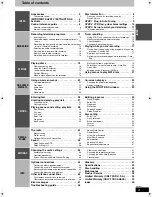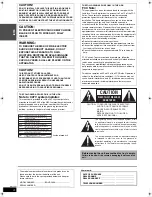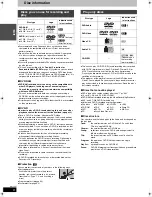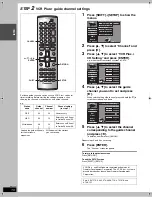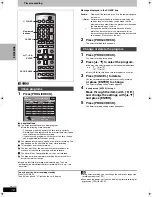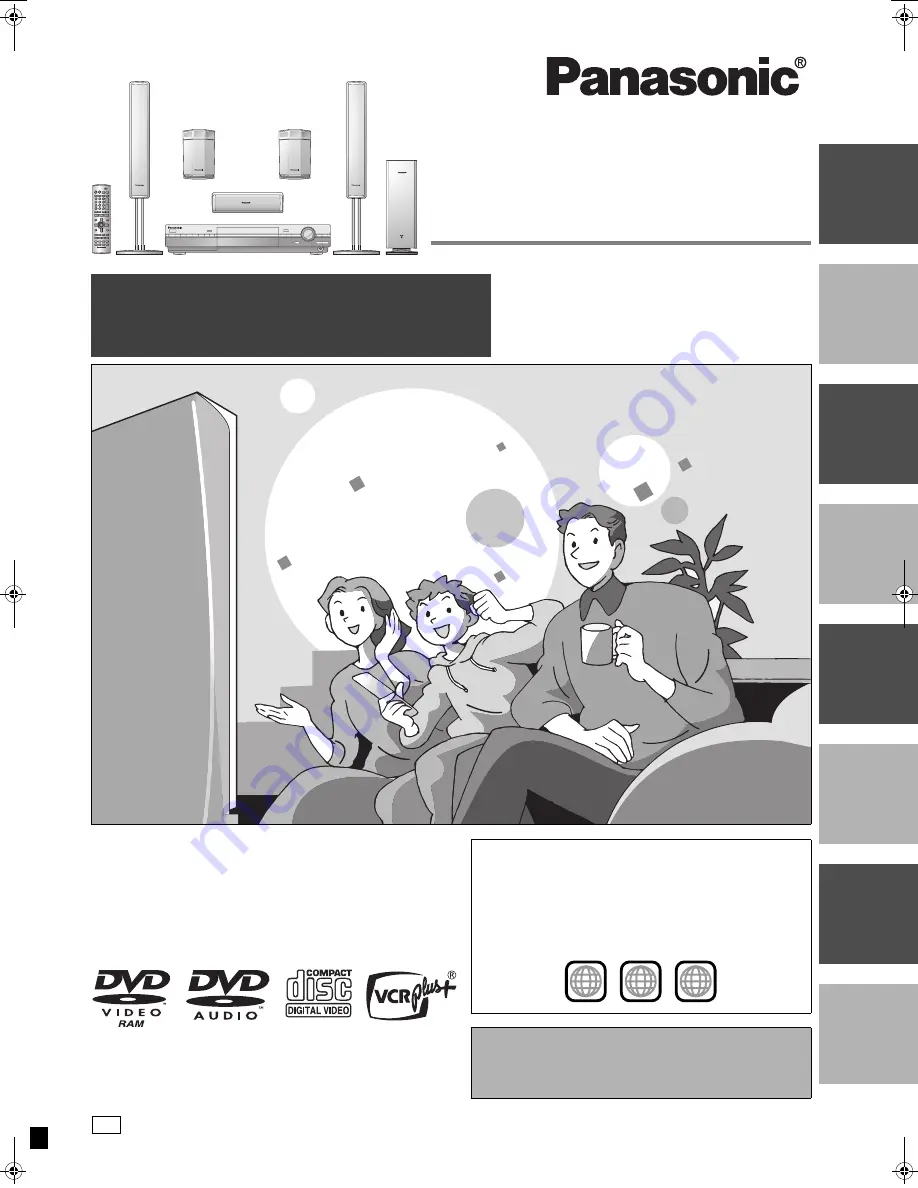
INT
R
O
REC
ORDING
PLA
Y
IN
G
ON-
SCR
EEN
DI
SP
LA
YS
EDITI
N
G
R
A
DI
O &
S
OUND
SE
TTI
NGS
IN
FO
Recordable DVD
Home Theater System
Operating Instructions
Operations Guide
Before using this product, perform setup and connections
after carefully reading the Setup Guide.
Model No.
SC-HT1000
Dear customer
Thank you for purchasing this product. For optimum performance
and safety, please read these instructions carefully.
Before connecting, operating or adjusting this product, please read
these instructions completely. Please keep this manual for future
reference.
Region number supported by this unit
Region numbers are allocated to DVD players and software
according to where they are sold.
≥
The region number of this unit is “
1
”.
≥
The unit will play DVDs marked with labels containing “
1
” or
“
ALL
”.
Example:
[For\U.S.A.]only]
The warranty can be found on page 54.
[For\Canada]only]
The warranty can be found on page 55.
1
ALL
2
4
1
p
q
RQT7061-1Y
F0603NT1063
PP
7061en.book 1 ページ 2003年7月1日 火曜日 午前11時44分