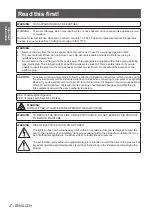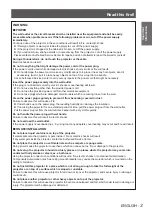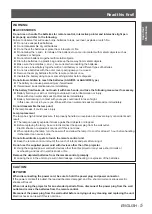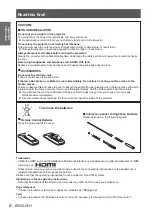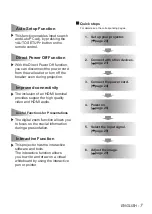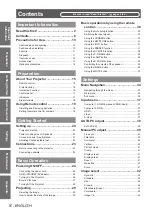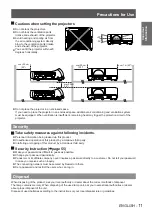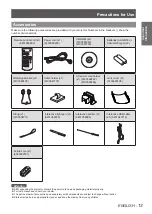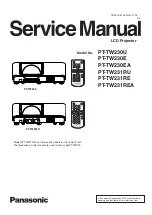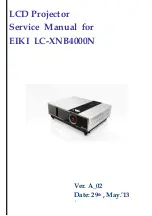Operating Instructions
Projector Operations
LCD Projector
Commercial Use
Thank you for purchasing this Panasonic Product.
Before operating this product, please read the instructions carefully and save this manual
J
for future use.
For information on using the product via a network, refer to “Operating Instructions – Network
Operations”.
Model No.
PT-TW231RE
ENGLISH
LY4AC