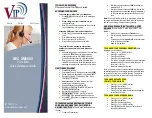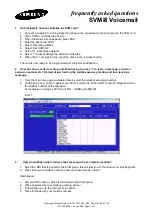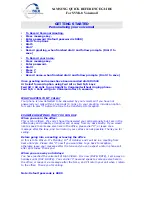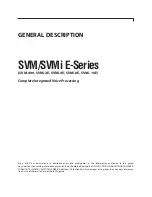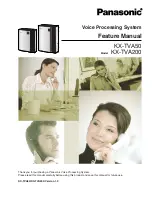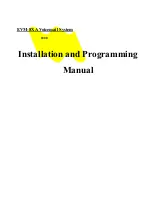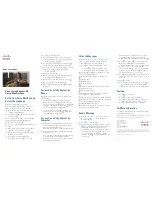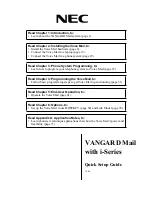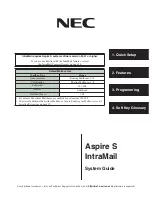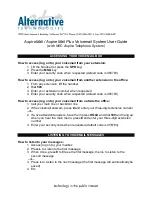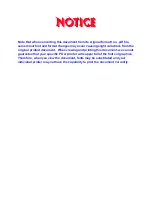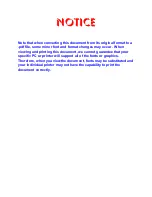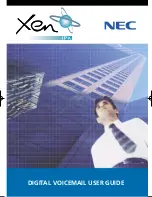Summary of Contents for KX-TVS100E
Page 54: ...Memo ...
Page 55: ...Memo ...
Page 56: ...Matsushita Electric Industrial Co Ltd Central P O Box 288 Osaka 530 91 Japan ...
Page 54: ...Memo ...
Page 55: ...Memo ...
Page 56: ...Matsushita Electric Industrial Co Ltd Central P O Box 288 Osaka 530 91 Japan ...