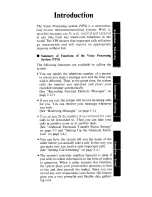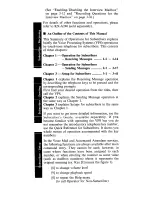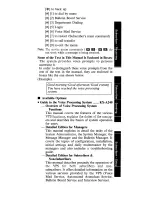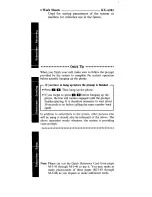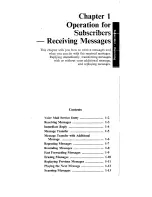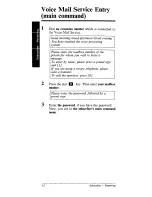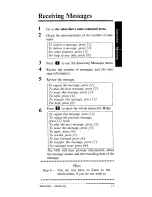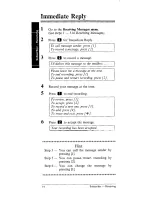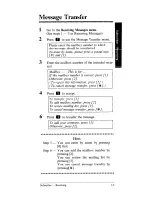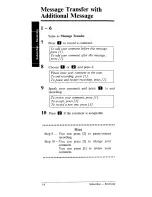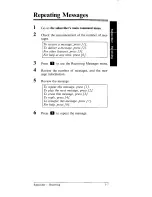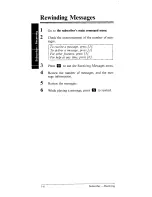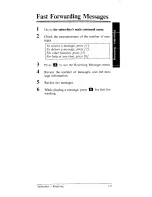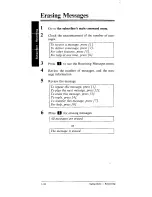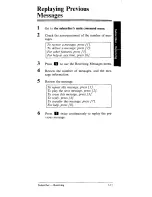Reviews:
No comments
Related manuals for KX-TVP150
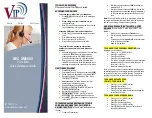
Univerge UM8000
Brand: NEC Pages: 2

NEAXMAIL IM-16
Brand: NEC Pages: 5
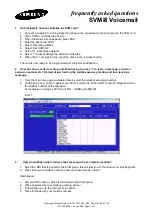
SVMi-8
Brand: Samsung Pages: 2
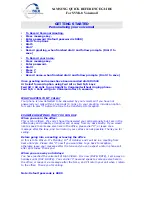
SVMi-8
Brand: Samsung Pages: 3
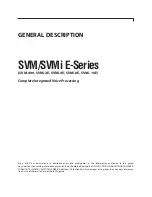
SVM-400
Brand: Samsung Pages: 40
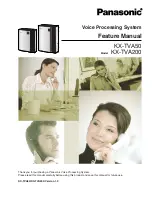
KX-TVA50
Brand: Panasonic Pages: 87
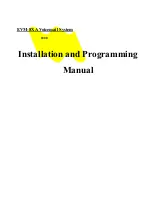
EVM-2030A
Brand: Yosin Pages: 84
NVM-Series
Brand: Nitsuko Pages: 3

PTAM
Brand: Vidicode Pages: 64
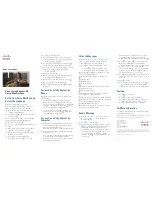
Unity Express 8.6
Brand: Cisco Pages: 2
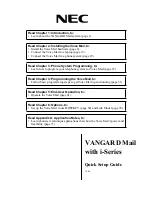
17770A-2P
Brand: NEC Pages: 90

80044
Brand: NEC Pages: 272
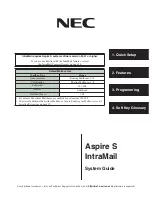
Aspire S IntraMail
Brand: NEC Pages: 266
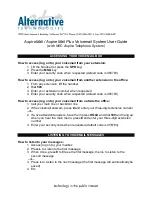
AspireMail
Brand: NEC Pages: 3
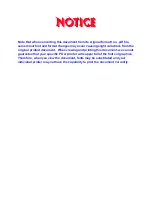
ELITEMAIL CTI
Brand: NEC Pages: 26
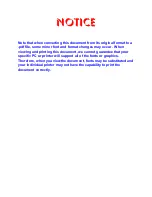
VM8000 InMail
Brand: NEC Pages: 12
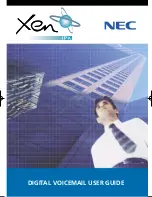
Xen Digital Voicemail
Brand: NEC Pages: 30

KX-TVM200E
Brand: Panasonic Pages: 164