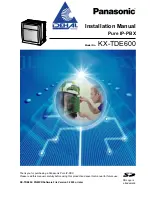Reviews:
No comments
Related manuals for KX-TDE600
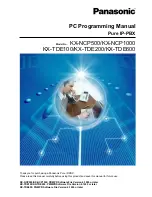
KX-NCP1000
Brand: Panasonic Pages: 1016
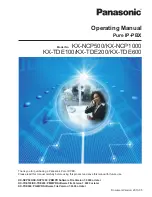
KX-NCP1000
Brand: Panasonic Pages: 236
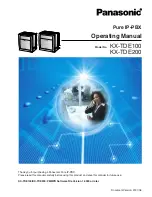
KX-TDE100
Brand: Panasonic Pages: 214

KX-NCP1000
Brand: Panasonic Pages: 6

KX-NCP1000
Brand: Panasonic Pages: 156

KX-TDE100
Brand: Panasonic Pages: 12
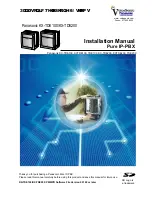
KX-TDE100
Brand: Panasonic Pages: 294
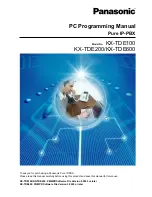
KX-TDE100
Brand: Panasonic Pages: 1018

KX-TDE200
Brand: Panasonic Pages: 18

KX-TDE600
Brand: Panasonic Pages: 8
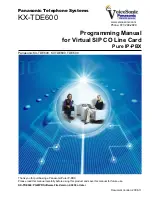
KX-TDE600
Brand: Panasonic Pages: 60
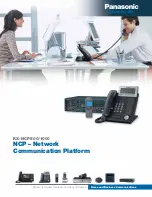
KX-NCP1000
Brand: Panasonic Pages: 6