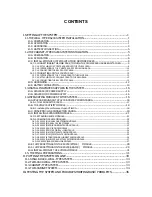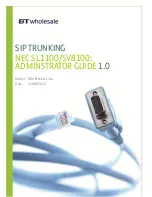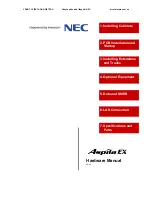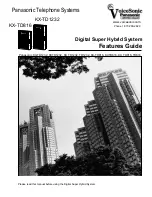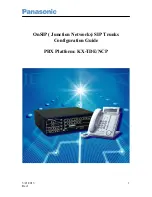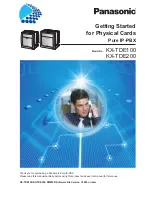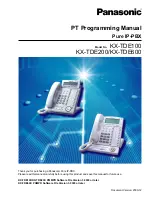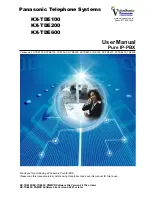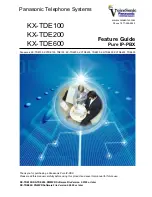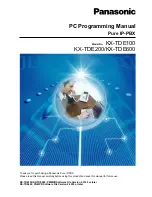Summary of Contents for KX-TDE200
Page 20: ...20 Installation Manual Table of Contents...
Page 172: ...172 Installation Manual 3 13 1 Starting the PBX...
Page 192: ...192 Installation Manual 5 1 5 Troubleshooting by Error Log...
Page 193: ...Section 6 Appendix Installation Manual 193...
Page 197: ...Index Installation Manual 197...
Page 203: ...Installation Manual 203 Notes...