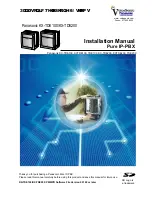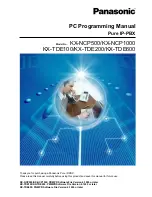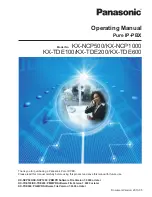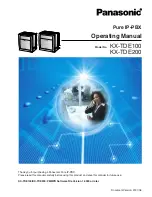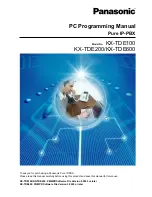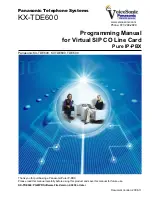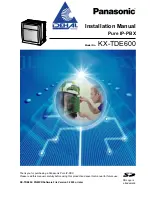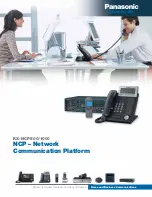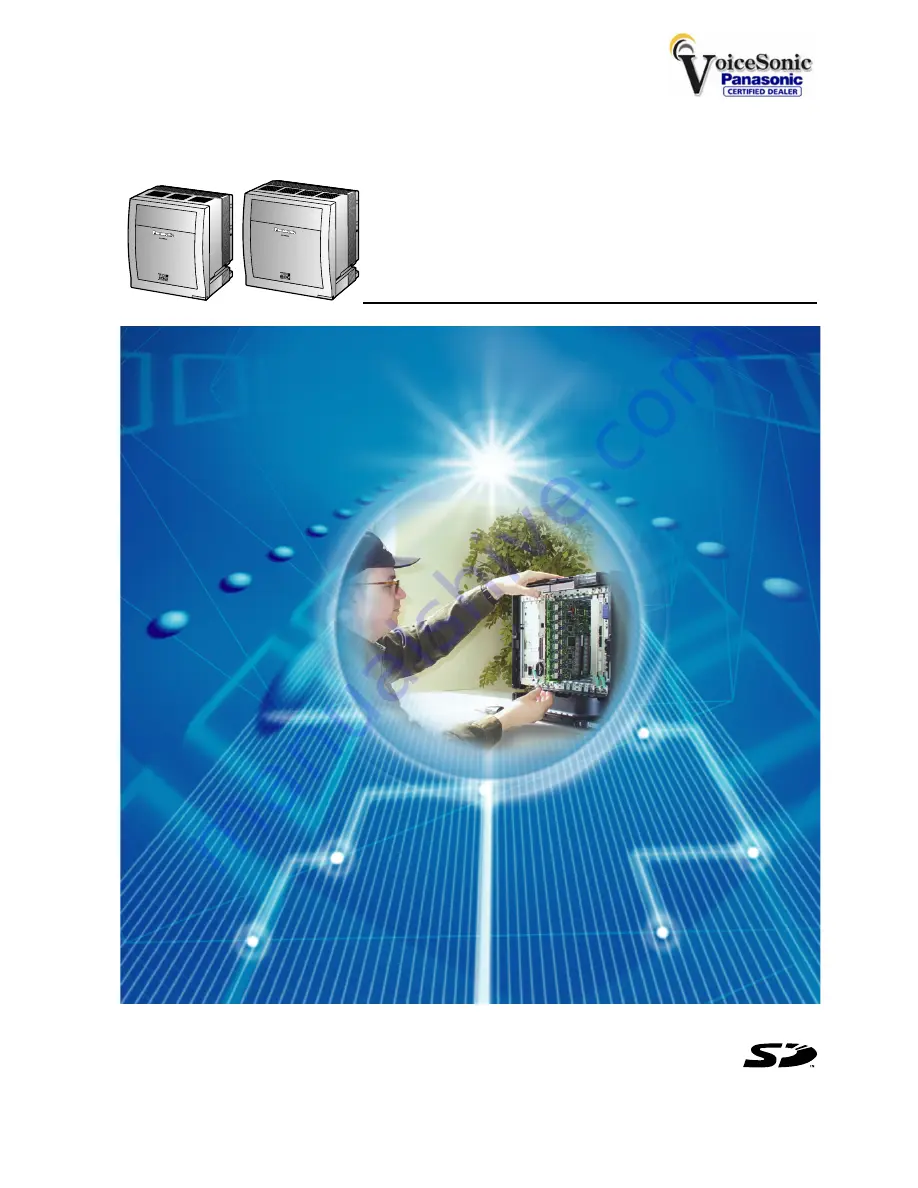
Pure IP-PBX
Installation Manual
SD Logo is
a trademark.
Thank you for purchasing a Panasonic Pure IP-PBX.
Please read this manual carefully before using this product and save this manual for future use.
KX-TDE100/KX-TDE200: PMMPR Software File Version 2.0100 or later
www.voicesonic.com
Phone: 877-289-2829
3DQDVRQLF7HOHSKRQH6\VWHPV
Panasonic KX-TDE100/KX-TDE200
Panasonic KX-TDE100, KXTDE100, TDE100, KX-TDE200, KXTDE200, TDE200
Summary of Contents for KX-TDE100
Page 40: ...40 Installation Manual 1 4 3 System Capacity ...
Page 48: ...48 Installation Manual 2 1 3 Activation Key File ...
Page 262: ...262 Installation Manual 3 16 1 Starting the PBX ...
Page 270: ...270 Installation Manual 4 3 1 Installing and Starting the Maintenance Console ...
Page 283: ...Section 6 Appendix Installation Manual 283 ...
Page 286: ...286 Installation Manual 6 1 2 PMMPR Software File Version 2 01xx ...
Page 287: ...Index Installation Manual 287 ...
Page 293: ...Installation Manual 293 Notes ...