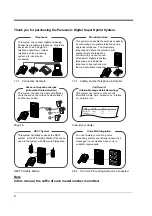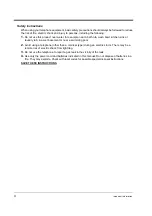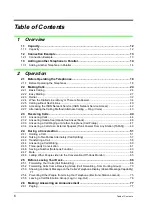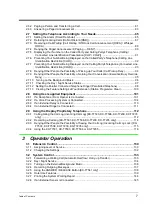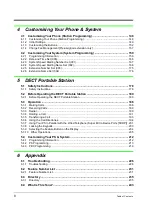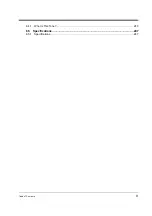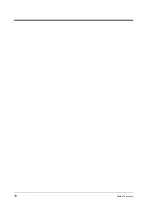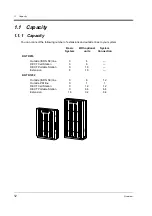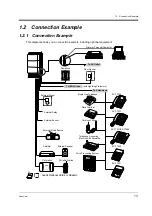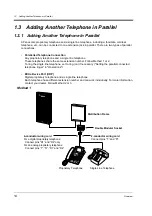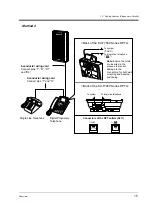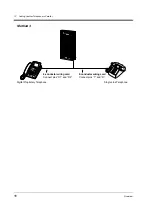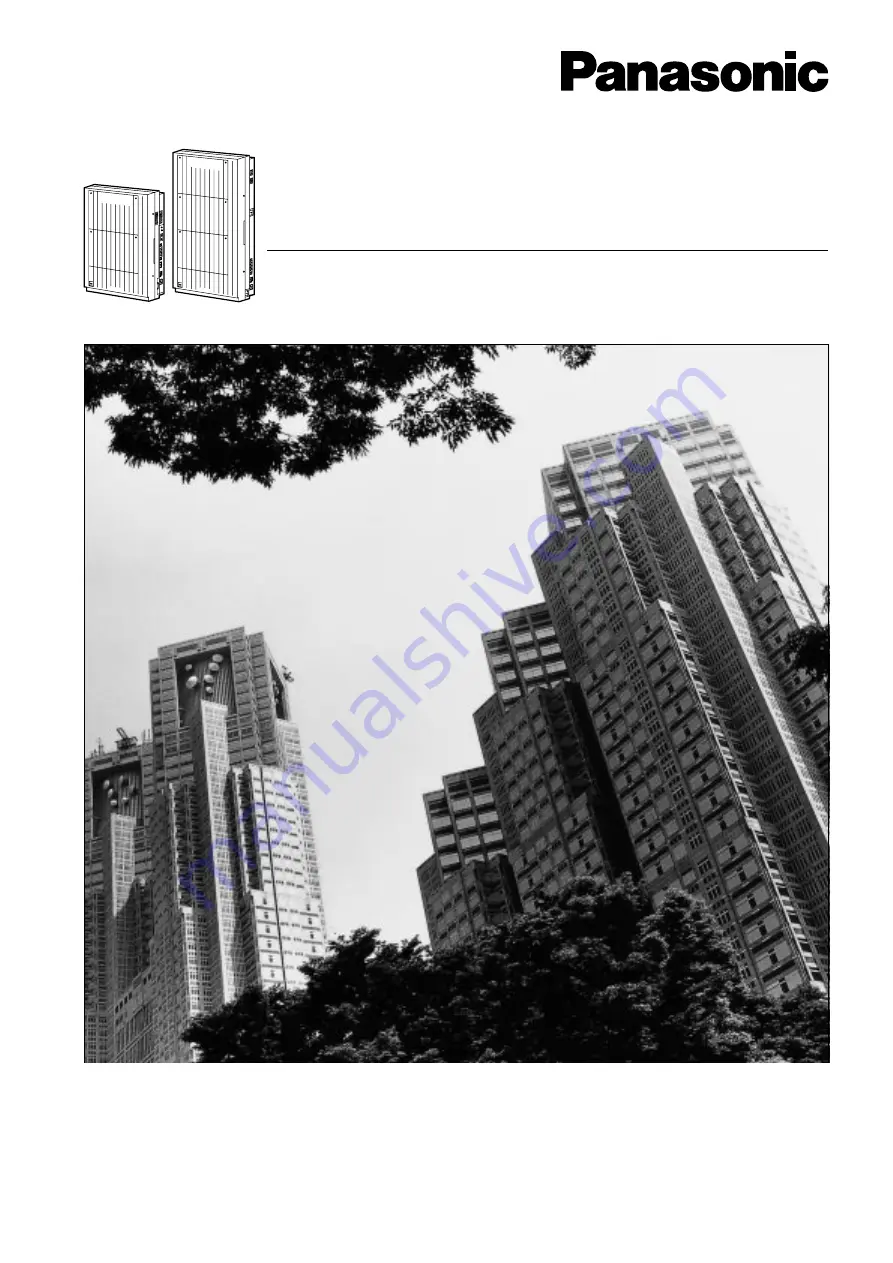Summary of Contents for KX-TD1232NE
Page 10: ...10 Table of Contents...
Page 11: ...Overview 11 Section 1 Overview This section briefly outlines your system...
Page 128: ...2 9 Using the Display Proprietary Telephone 128 Operation...
Page 146: ...3 2 System Control 146 Operator Operation...
Page 224: ...5 4 Customising Your PS System 224 DECT Portable Station...
Page 235: ...6 3 Directory Appendix 235 6 3 Directory 6 3 1 Directory...
Page 242: ...6 3 Directory 242 Appendix Quick Dialling Name No 0 1 2 3 4 5 6 7 8 9 Name No...
Page 248: ...6 5 Specifications 248 Appendix...