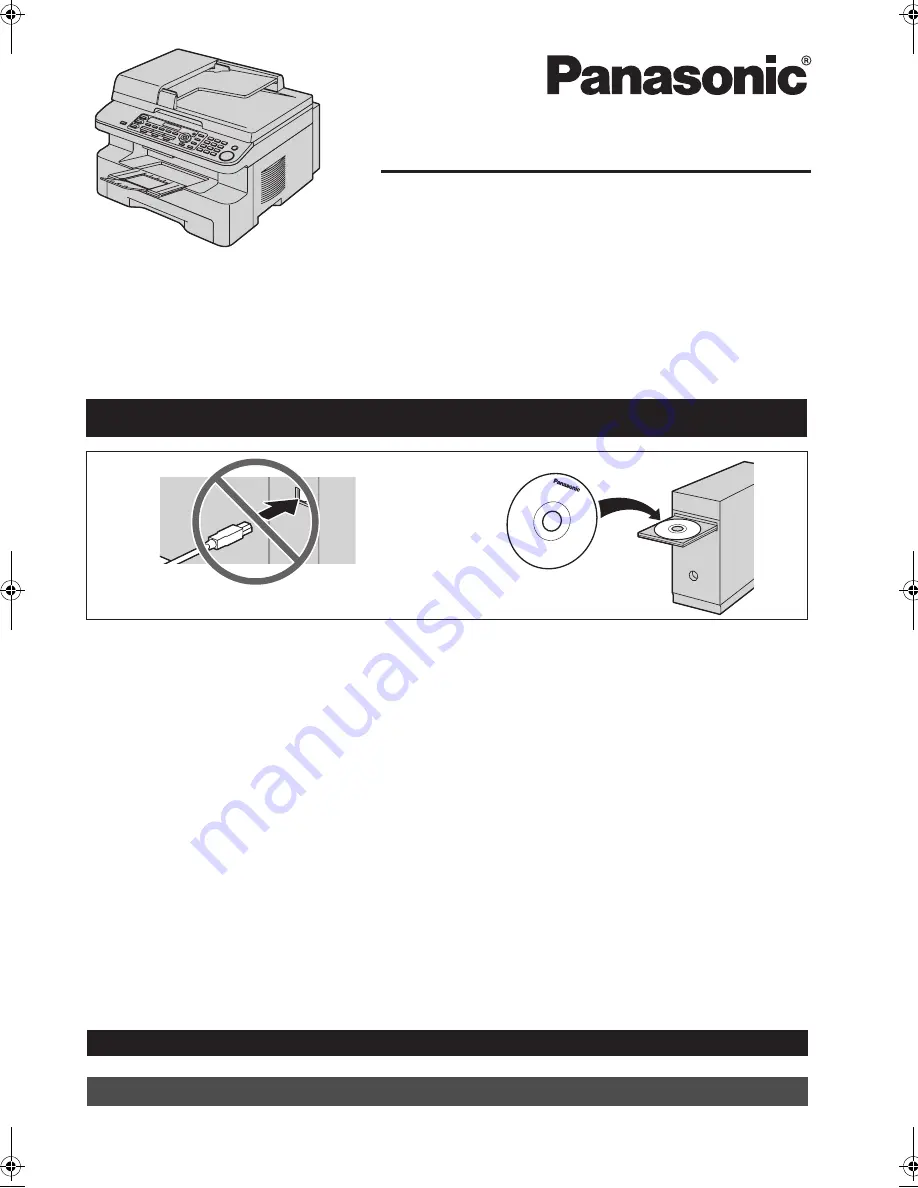
This Quick Reference Guide provides safety instructions and a basic description of the unit’s functions. An
illustrated leaflet provides instructions for easy installation. Please read before using the unit and save for
future reference.
The included Setup CD-ROM provides the Operating Instructions in PDF format with a detailed description
on how to use the unit. Adobe
®
Reader
®
is required to view them.
Quick Reference Guide
Multi-Function Printer
Model No.
KX-MB781C
Do NOT connect the USB cable until prompted by the Multi-Function Station (CD-ROM).
1
2
For assistance, please call 1-800-263-5008 or visit us at www.panasonic.ca
Designed to be used only in Canada.
L
This unit is compatible with Call Display. To use this feature, you must subscribe to the
appropriate service of your service provider.
MB781C-PFQW2667ZA-QRG-en.
Page 1 Wednesday, September 5, 2007 9:47 AM
Summary of Contents for KX-MB781C
Page 19: ...19 Notes...


































