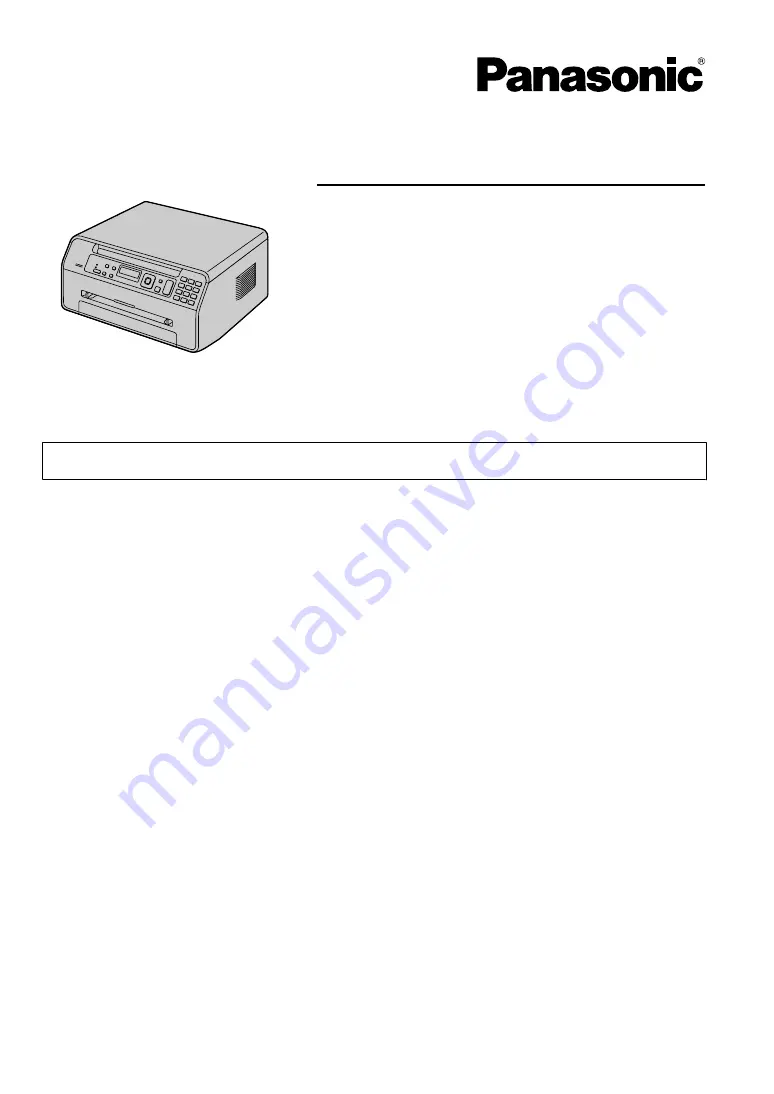
Operating Instructions
Multi-Function Printer
The pictured model is KX-MB1500.
Model No.
KX-MB1500C
KX-MB1520C
R
Do NOT connect the unit to a computer with the USB cable until prompted to do so during the setup
of Multi-Function Station (CD-ROM).
KX-MB1520 only:
R
This unit is compatible with Call Display. Subscription to the appropriate service through your
service provider/telephone company is required.
Summary of Contents for KX-MB1500C
Page 78: ...78 Notes ...
Page 79: ...79 Notes ...
















