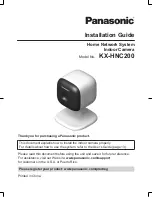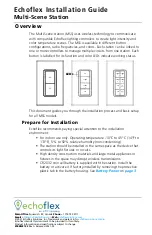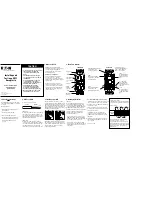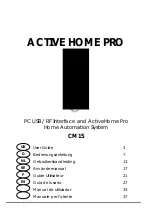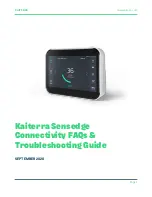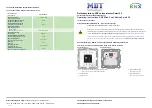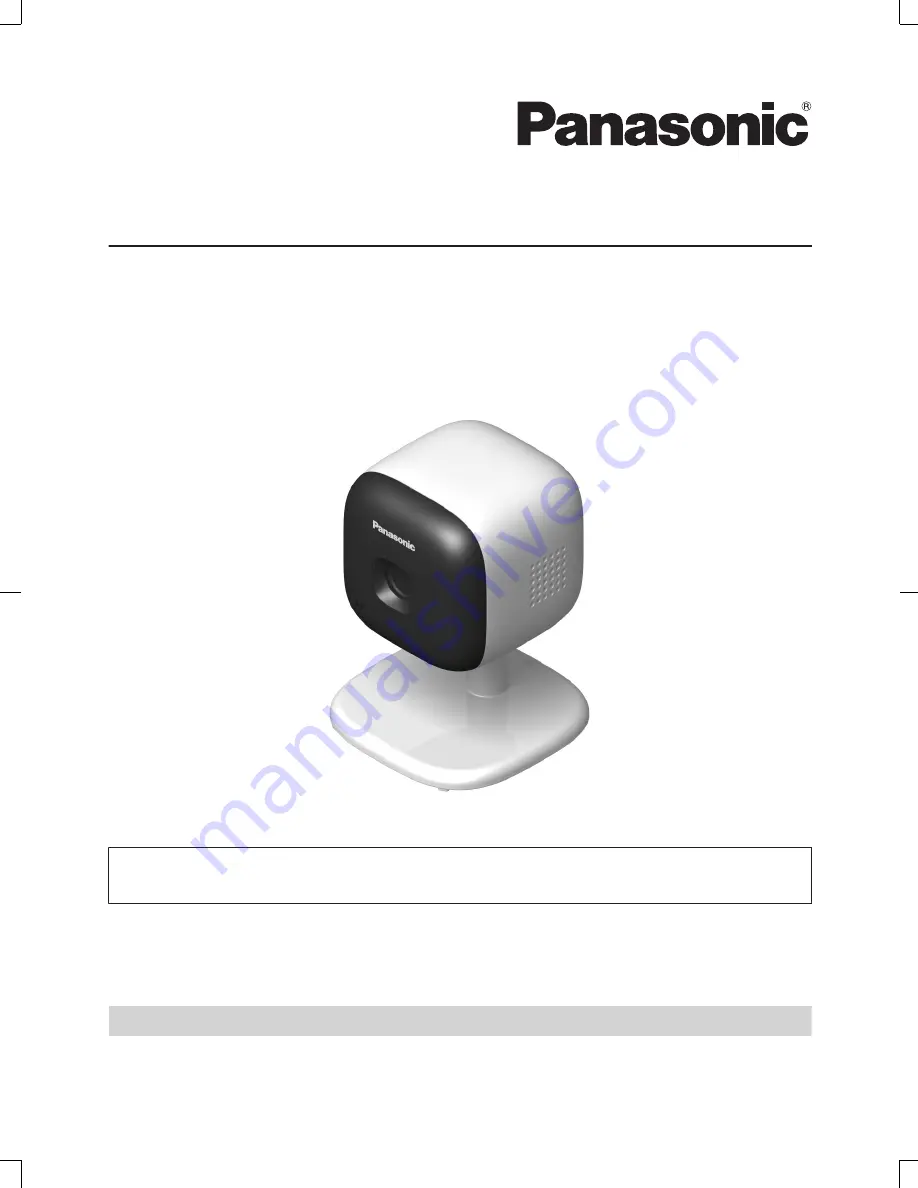
Installation Guide
Home Network System
Indoor Camera
Model No.
KX-HNC200
Thank you for purchasing a Panasonic product.
This document explains how to install the indoor camera properly.
For details about how to use the system, refer to the User’s Guide (page 13).
Please read this document before using the unit and save it for future reference.
For assistance, visit our Web site:
www.panasonic.com/support
for customers in the U.S.A. or Puerto Rico.
Please register your product: www.panasonic.com/prodreg
Printed in China
Summary of Contents for KX-HNC200
Page 18: ...18 Notes ...
Page 19: ...19 Notes ...