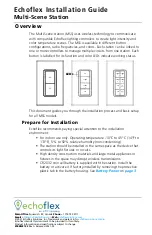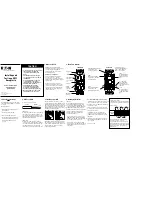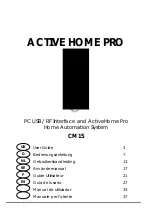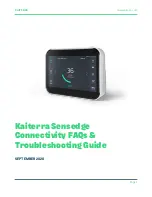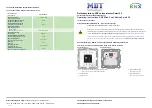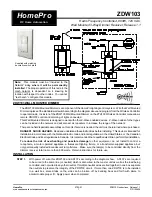Summary of Contents for KX-HNB600
Page 1: ...User s Guide Text entity en_us Model No...
Page 118: ...118 Notes...
Page 119: ...119 Notes...
Page 120: ...PNQP1107MA eng CC1014WK12016...
Page 1: ...User s Guide Text entity en_us Model No...
Page 118: ...118 Notes...
Page 119: ...119 Notes...
Page 120: ...PNQP1107MA eng CC1014WK12016...