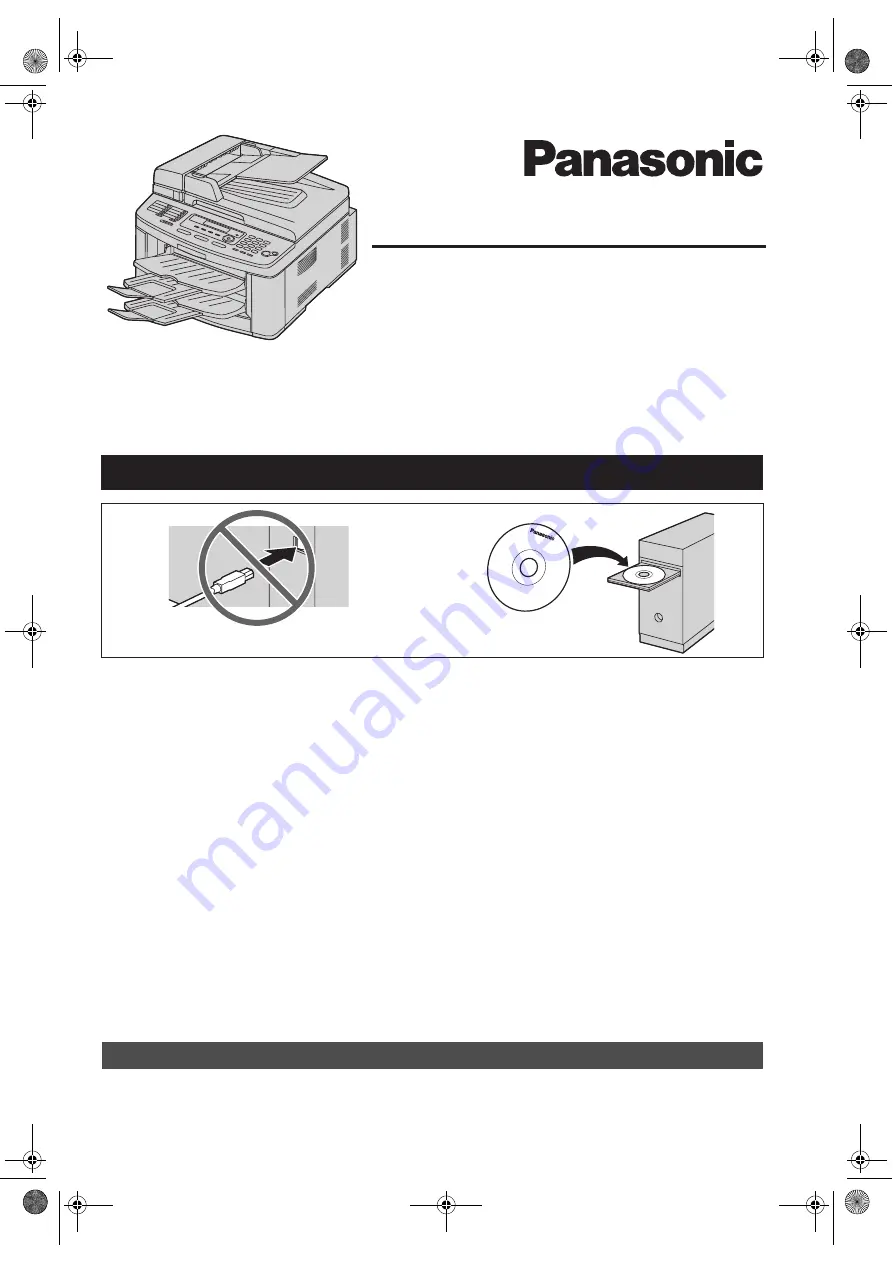
This Quick Reference Guide provides safety instructions and a basic description of the unit’s functions. An
illustrated leaflet provides instructions for easy installation. Please read before using the unit and save for
future reference.
The supplied Setup CD-ROM provides the Operating Instructions in PDF format with a detailed description
on how to use the unit. Adobe
®
Reader
®
is required to view them.
Quick Reference Guide
Flat-Bed Multifunction Laser Fax
Model No.
KX-FLB881E
Do NOT connect the USB cable until prompted by the Multi-Function Station (CD-ROM).
1
2
Designed to be used only in the United Kingdom and Ireland.
L
This unit is compatible with Caller ID. To use this feature, you must subscribe to the
appropriate service of your service provider/telephone company.
L
Be sure to use the telephone line cord supplied with this unit.
FLB881E-PFQW2729ZA-QRG-en.
Page 1 Wednesday, September 12, 2007 5:34 PM
















