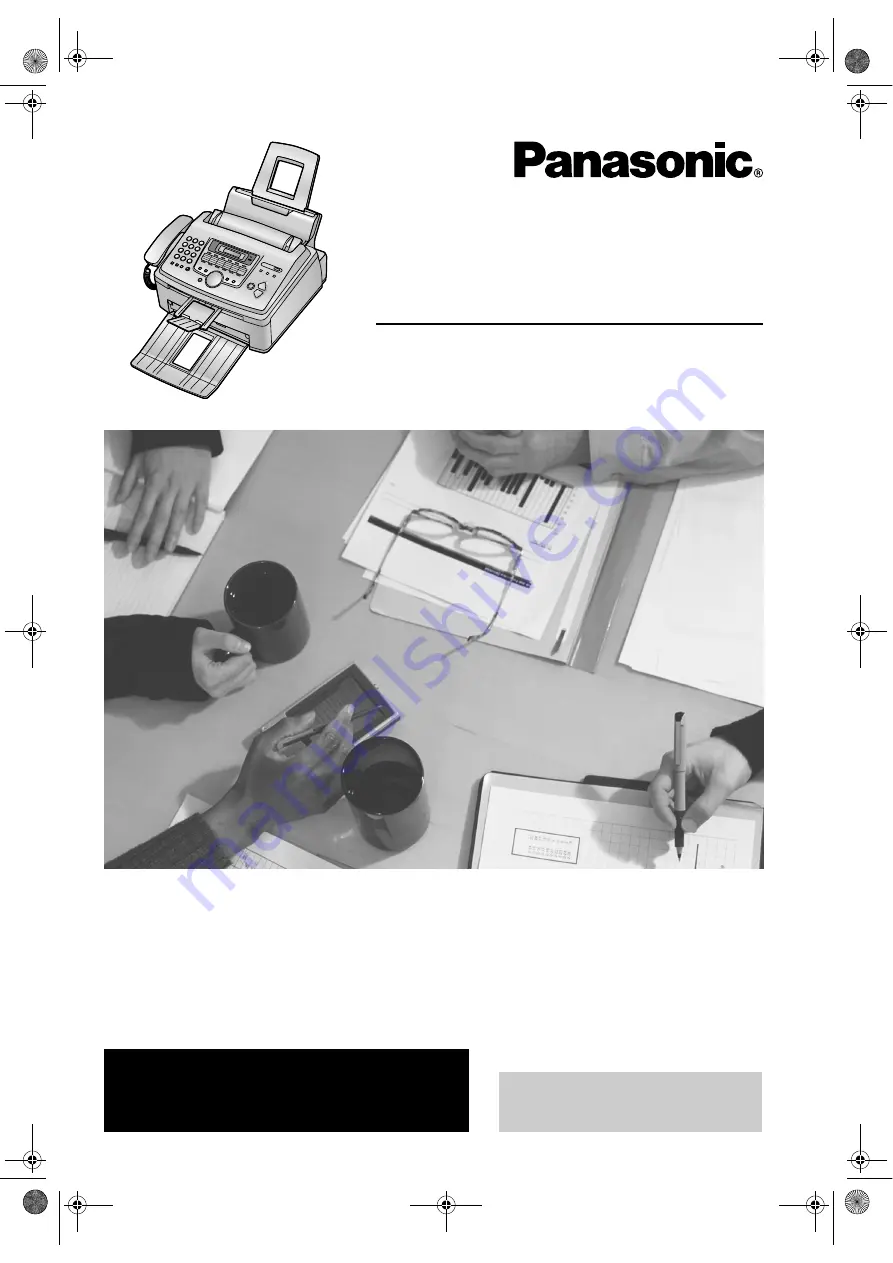
Please read these Operating
Instructions before using the unit
and save for future reference.
This model is designed to be
used only in Canada.
Operating Instructions
Model No.
KX-FL511C
For assistance, please call
1-800-300-4644 or visit us at
www.panasonic.ca
High Speed Laser Fax
with Copier Function
FL511C.
Page 1 Wednesday, July 9, 2003 4:45 PM
















