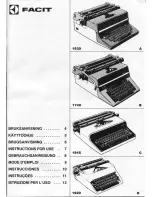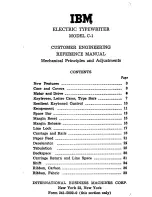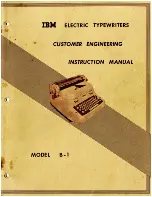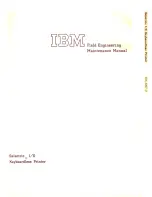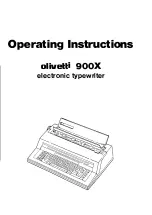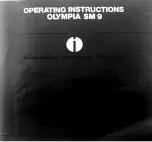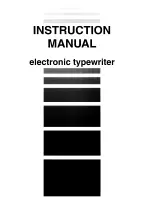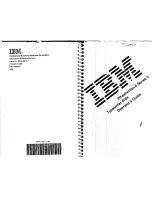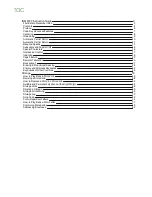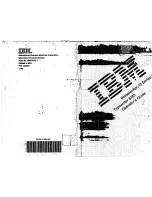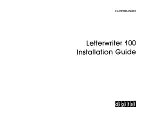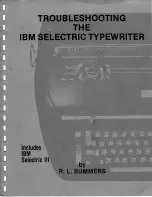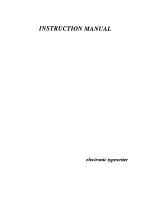Summary of Contents for KX-E2000
Page 1: ......
Page 4: ......
Page 57: ...OPTIONS KX EIP2 Parallel Interface 50...
Page 61: ......
Page 62: ......
Page 1: ......
Page 4: ......
Page 57: ...OPTIONS KX EIP2 Parallel Interface 50...
Page 61: ......
Page 62: ......