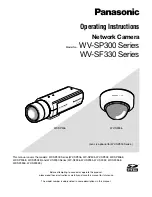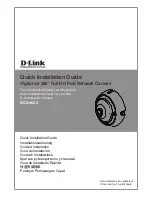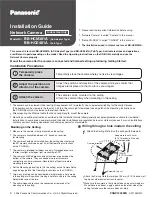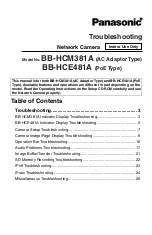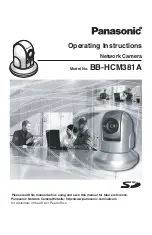Before attempting to connect or operate this product,
please read these instructions carefully and save this manual for future use.
The model number is abbreviated in some descriptions in this manual.
Operating Instructions
Network Camera
Model No.
WV-SP300 Series
WV-SF330 Series
(Lens is optional for WV-SP300 Series.)
WV
-SP306
WV-SF336
WV-SF336
WV-SP306
This manual covers the models: WV-SP300 Series (WV-SP306, WV-SP305, WV-SP302, WV-SP306E,
WV-SP305E, WV-SP302E) and WV-SF330 Series (WV-SF336, WV-SF335, WV-SF332, WV-SF336E,
WV-SF335E, WV-SF332E).