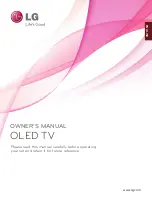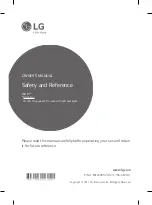TQB4GD0318
F0420QK0
English
Thank you for purchasing this Panasonic product.
Please read these instructions carefully before operating this product and retain them
for future reference.
Please carefully read the “Safety Precautions” of this manual before use.
The images shown in this manual are for illustrative purposes only.
For more detailed instructions, please refer to [eHELP]
(Built-in Operating Instructions).
●
How to use [eHELP]
(p. 23)
(image: TH-65HZ2000H)
Operating Instructions
OLED TV
English
HZ2000H series