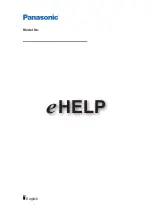Summary of Contents for GX740Z
Page 1: ...eHELP English Model No ...
Page 11: ... 11 Network 317 Other 319 Detailed information 321 Maintenance Care and Cleaning 322 ...
Page 128: ...6 Store with OK 128 ...
Page 242: ... Note For Digital TV New Zealand only 242 ...
Page 271: ...Reset Picture Defaults Resets the current Picture Viewing Mode to the default settings 271 ...
Page 279: ...Reset Sound Defaults Resets the current Sound Mode to the default settings 279 ...
Page 282: ...TV Name Sets your favourite name for this TV Network Network settings TV Name 282 ...
Page 323: ...19ASIA A U _v4 001 ...